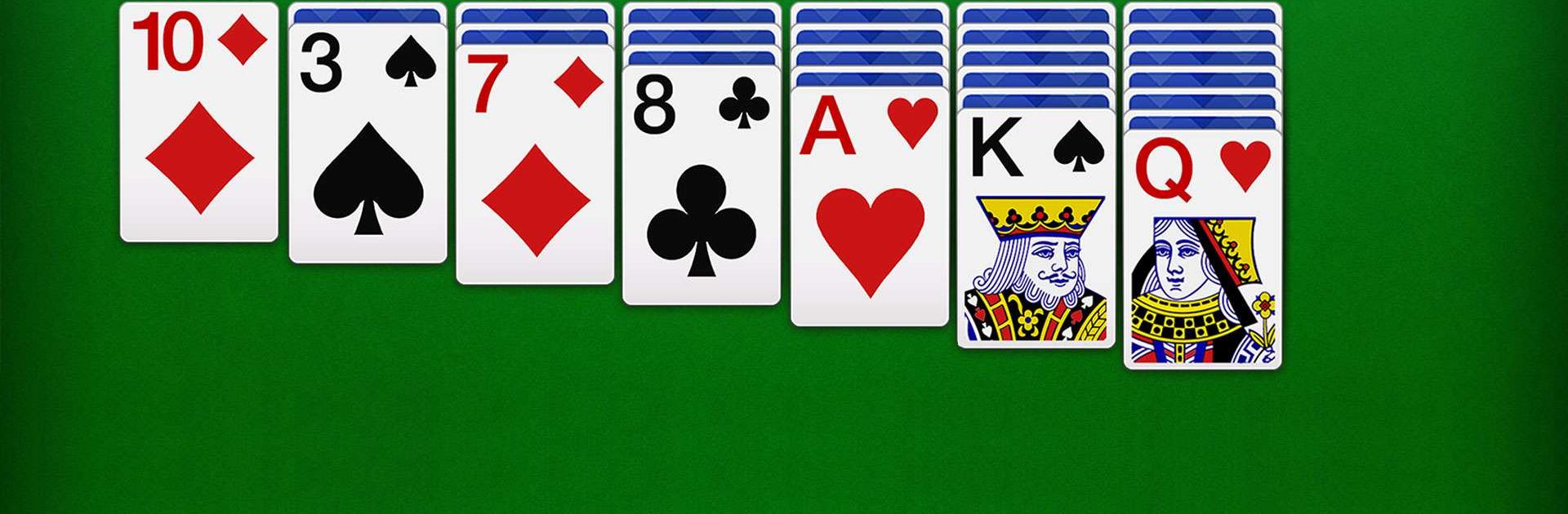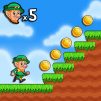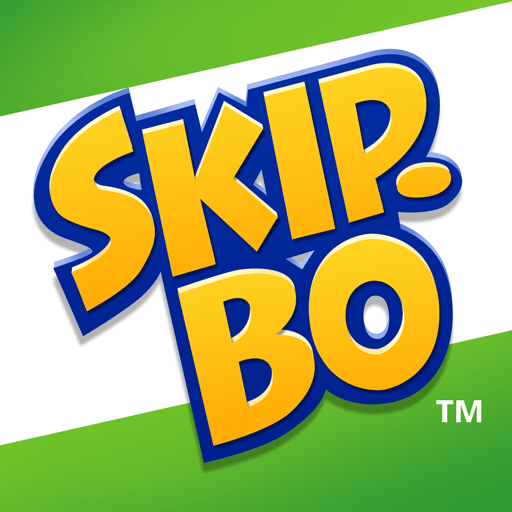Solitaire – Classic Card Games is a card game developed by nerByte GmbH. BlueStacks app player is the best platform to play this Android game on your PC or Mac for an immersive gaming experience.
Take a moment to relax and enjoy classic solitaire card games on your mobile device. This timeless card game, also known as Klondike, Patience, or Soli, has been a favorite among single-player card game enthusiasts worldwide.
Whether you have fond memories of playing classic Solitaire on your PC or are new to the game, you can now enjoy it on your phone or tablet, online or offline, for free. Join the ranks of over 10 million users who have embraced our Solitaire Card Game. Solitaire holds a special place in the hearts of card game enthusiasts globally.
Solitaire Card game features include multiple language options catering to players worldwide, the choice between drawing one or three cards from the deck at a time to tailor the game to your preference, customization options for left or right-handed play, various background choices, and cards with distinct face styles.
The Click & Draw function makes moving cards effortless with a simple click. Hints are available to guide you, making the game enjoyable for all skill levels. Incomplete games are automatically saved for you to pick up where you left off.