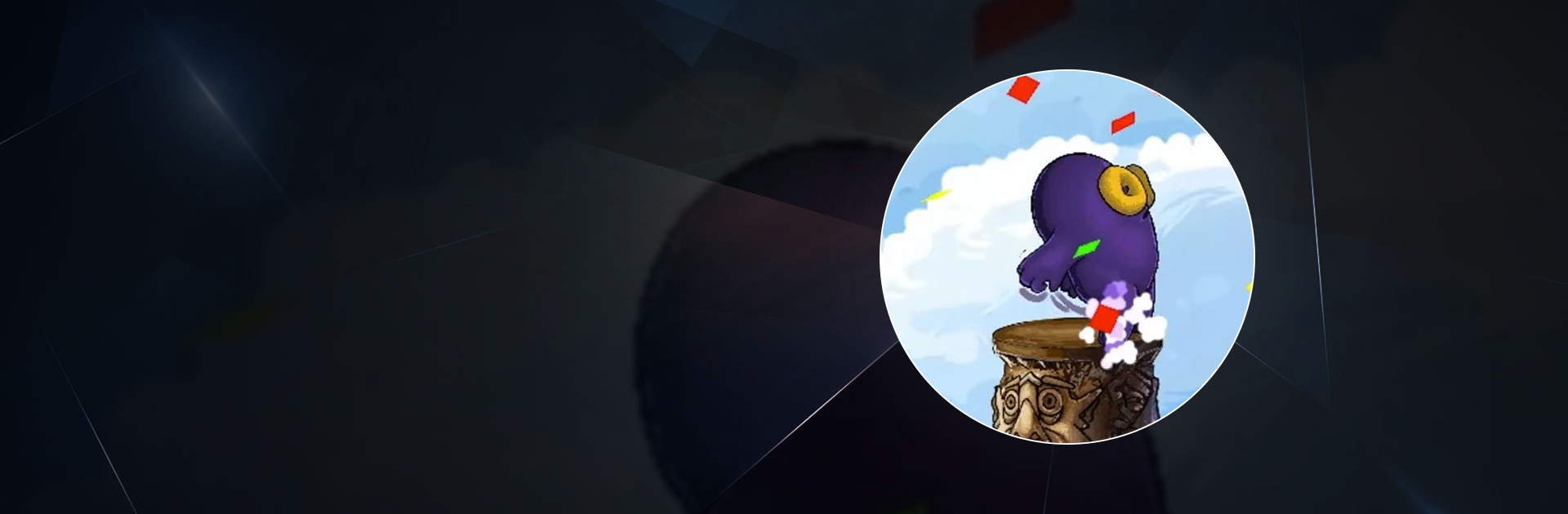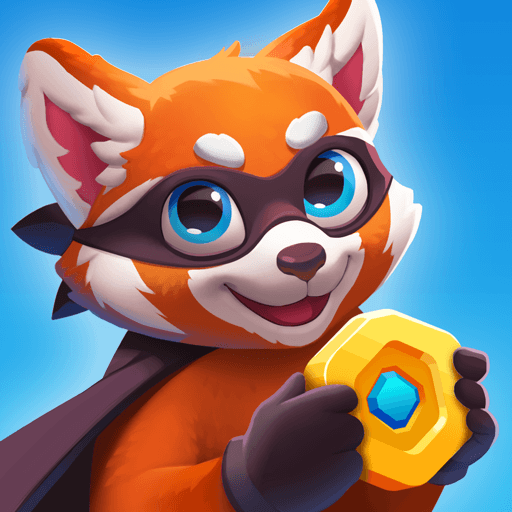99 Fails Lite is a casual game developed by Frying Jelly. BlueStacks app player is the best platform (emulator) to play this Android game on your PC or Mac for an immersive gaming experience!
Play 99 Fails Lite on PC and enjoy this casual game from the large and gorgeous display on your PC! Are you ready to put your evasive and running skills to the test? Here’s your chance!
In the 99 Fails Lite PC game, you must dash across pillars in Zeebo’s surreal dream and get a taste of the weirdness that hunts him. A bunch of surreal entities and objects want to ruin your mojo and stop you in your tracks. Avoid them and finish unscathed!
Enjoy the regular 99 mode for an addictive experience and explore other modes like the diabolical 666 mode where you face daredevil obstacles and entities. Remember that it’s not always as easy as it sounds! You might fail, but try again and don’t stop trying!
With over 9 difficulty levels, there’s always something fun to do. Now’s your chance to evade objects and run across pillars. Quitters don’t win—so don’t quit trying!
Can you run without failing? Now’s the time to find out! Download 99 Fails Lite on PC to play this exciting casual game.