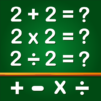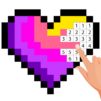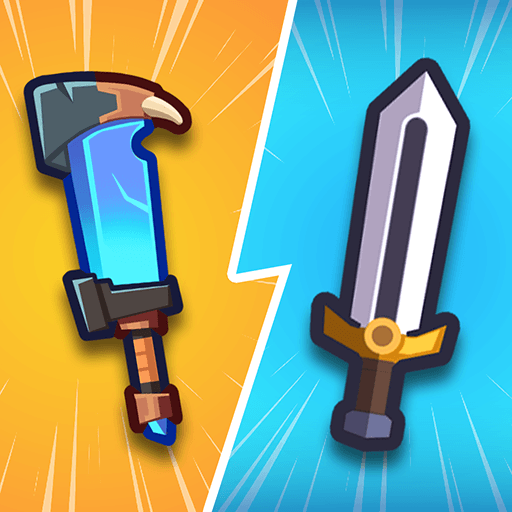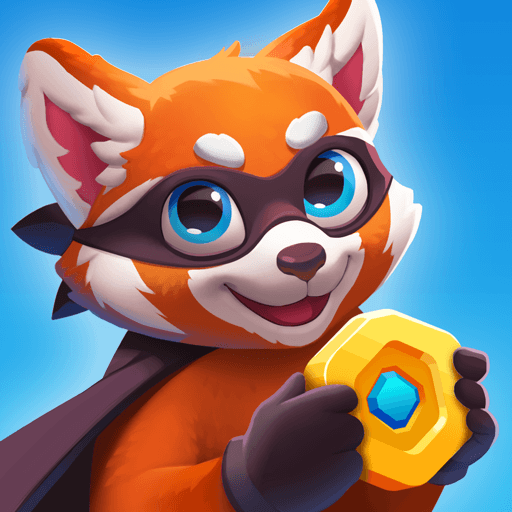Brain Game for Kids Preschool is a Casual Game developed by GunjanApps Studios. BlueStacks app player is the best platform to play this Android Game on your PC or Mac for an immersive Android experience.
Download Brain Game for Kids Preschool on PC with BlueStacks and improve your child’s IQ and cognitive skills. By playing memory match games, your child can enhance their concentration, attention, and reaction speed.
Brain Game for Kids Preschool isn’t just for entertainment, but it also helps in mental development. Memory Match game for children is a classic game based on a traditional board game where you have to pair matching cards that are upside down. It’s an excellent game for the entire family, and it comes with a unique collection of cards, including farm animals, wild animals, birds, fruits, vegetables, numbers, alphabets, letters, vehicles, and toys.
Brain Game for Kids Preschool is the innovative and creative game that can help in learning names of various things in a fun and playful way. Download Brain Game for Kids Preschool on PC with BlueStacks and watch your child enhance their memory and cognitive skills.