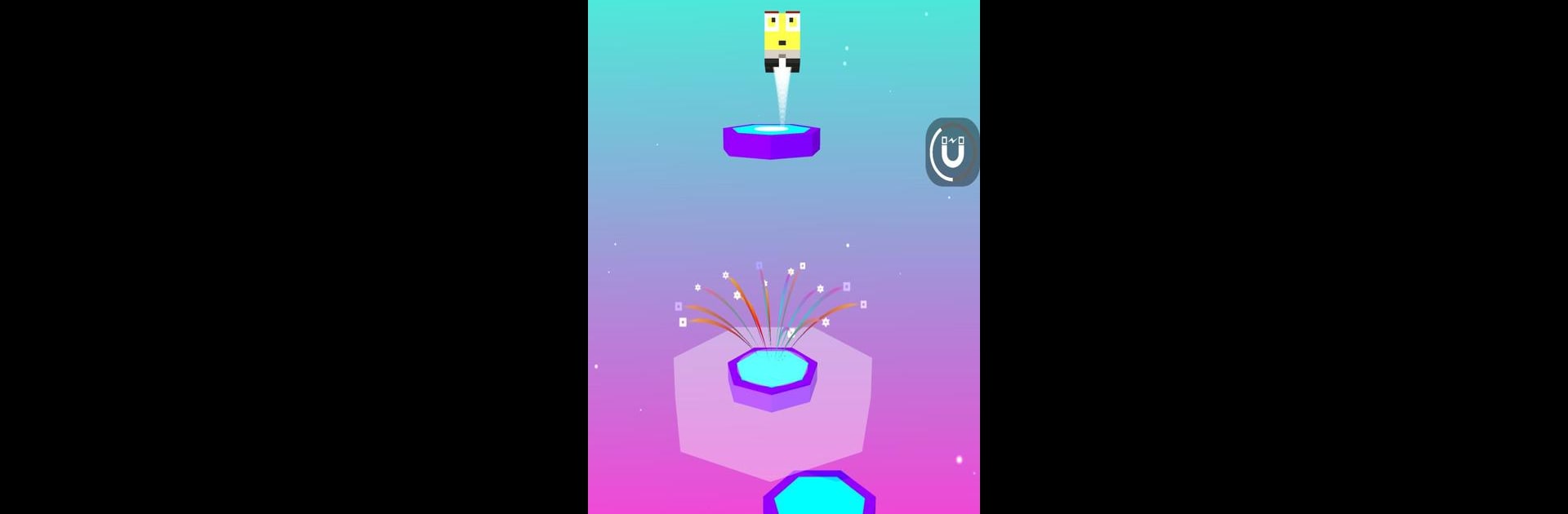Join millions to experience Cloud Quest, an exciting Casual game from Ting Ting Games. With BlueStacks App Player, you are always a step ahead of your opponent, ready to outplay them with faster gameplay and better control with the mouse and keyboard on your PC or Mac.
About the Game
Ready to chase the clouds and see just how high you can go? Cloud Quest is a casual game from Ting Ting Games that puts you in control of a bouncy little ball trying to climb to new heights. It’s one of those games that’s easy to pick up—swipe left or right to move—but it’s all about quick reflexes and perfect timing. The higher you get, the tougher it gets, and there are always coins and fun surprises waiting at every turn.
Game Features
-
Simple Controls
Just hold and swipe—nothing complicated here! Guide your ball from one platform to the next with easy, responsive movements. -
Sky-High Challenges
Each level brings you new layouts, trickier jumps, and platforms that’ll really test your skills. Mess up and you’ll be starting over, so keep those eyes sharp. -
Unlockable Characters
Collect coins along the way and trade them in for a bunch of quirky new characters. Some are goofy, some are cool, all of them bring a bit of personality to your game. -
Endless Platform Hopping
There’s no set finish line, so see how far your skills can take you. Every run feels a little different, and there’s always room to beat your high score. -
Fresh Experience on BlueStacks
While the game is fun on mobile, playing Cloud Quest on BlueStacks gives you smooth controls and crisp visuals, especially if you prefer a bigger screen. -
Perfect for Quick Play Sessions
Whether you’ve got a minute or an hour, it’s easy to pick up Cloud Quest for a quick round or play longer and get lost hopping through the clouds.
Slay your opponents with your epic moves. Play it your way on BlueStacks and dominate the battlefield.