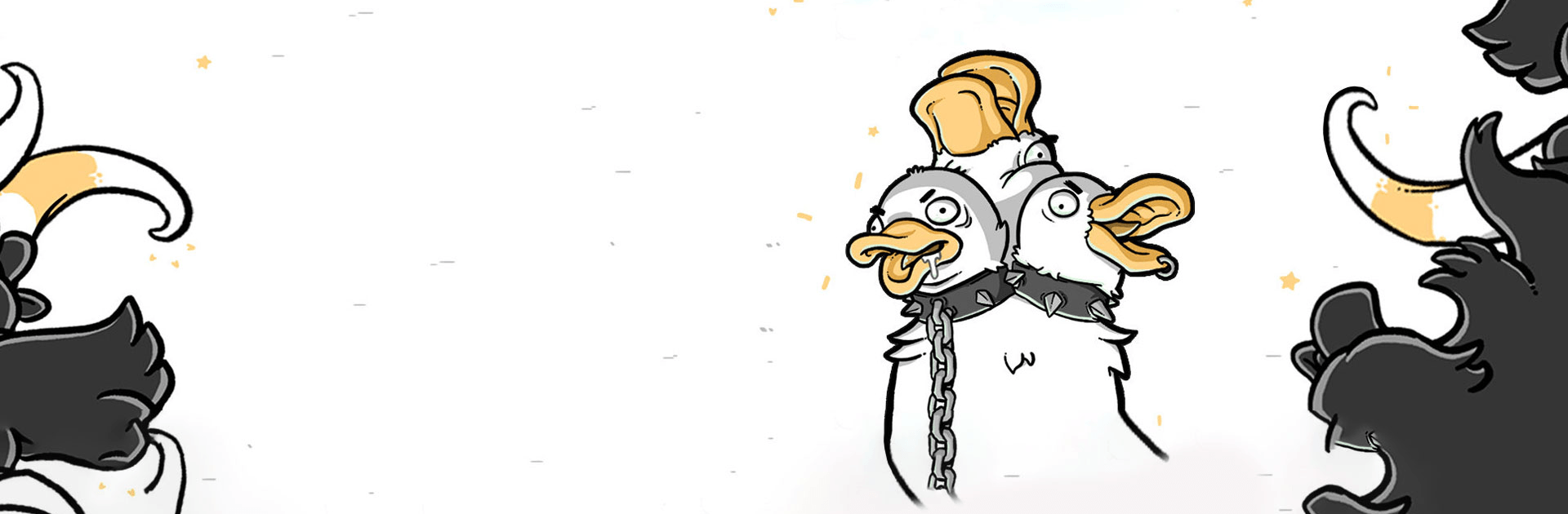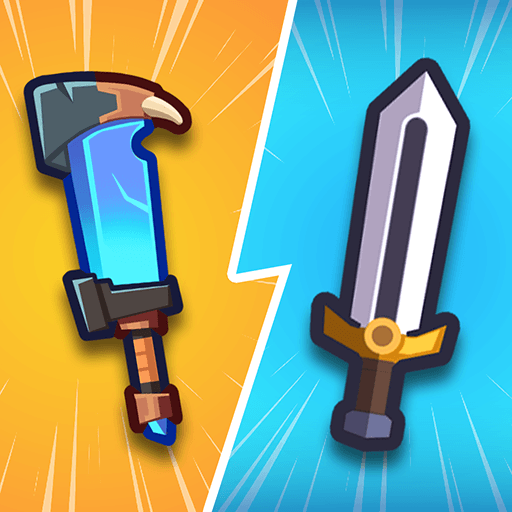Clusterduck is a casual game developed by PIKPOK. BlueStacks app player is the best platform to play this Android game on your PC or Mac for an immersive gaming experience. Hatch as many eggs as possible and see what new strange mutations will form.
In Clusterduck, you hatch and collect ducks with different weird mutations. With an endless number of combinations, who knows what you’ll discover next: a duck with horse hooves instead of wings or a sword for a head probably.
Every mutation is classified according to their rarities, namely: common, rare, epic, and legendary, thereby telling you how valuable each mutation is before deciding which ones to keep.
Every duck mutation has a weird description attached that tells you more about the duck. Discover up to 252 fun and remarkable sound effects. If you get confused at any point with all of the different bodies, heads, and wings in your collection there is a Ducktionary to help you keep track of everything.
As you play, you may eventually run out of room to store all of your odd ducks. Create space by sacrificing some down the mysterious hole, but be careful not to lose your most valuable ducks. The secrets of the hole will be revealed over time, as you progress in the game.