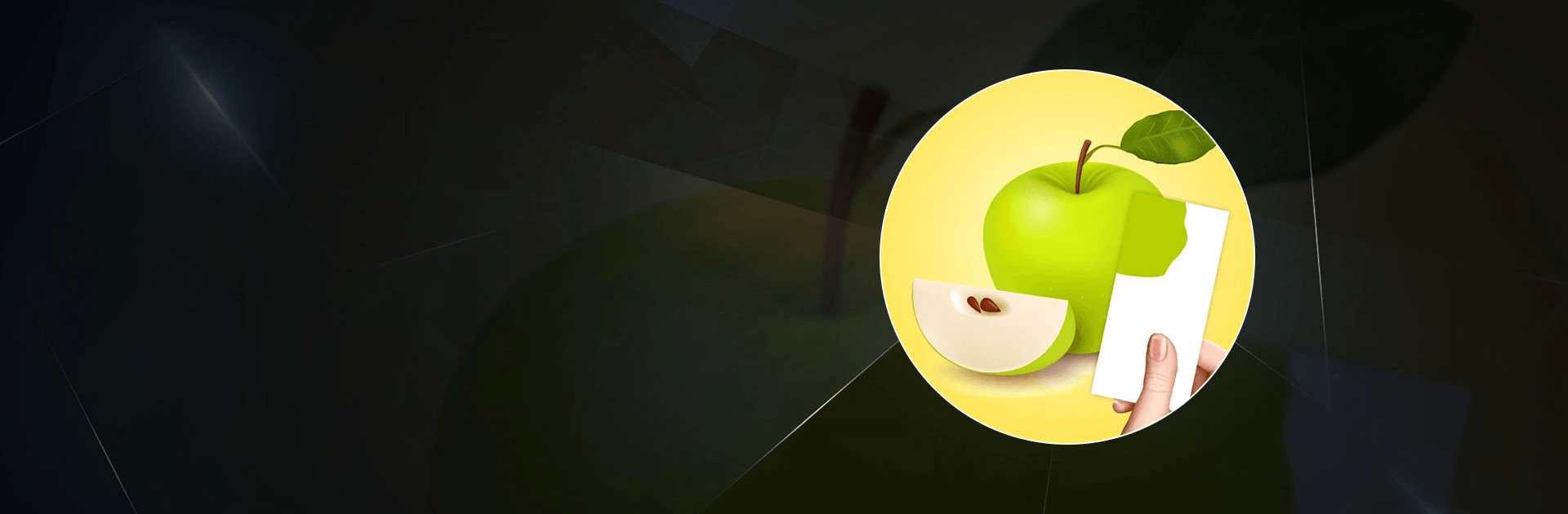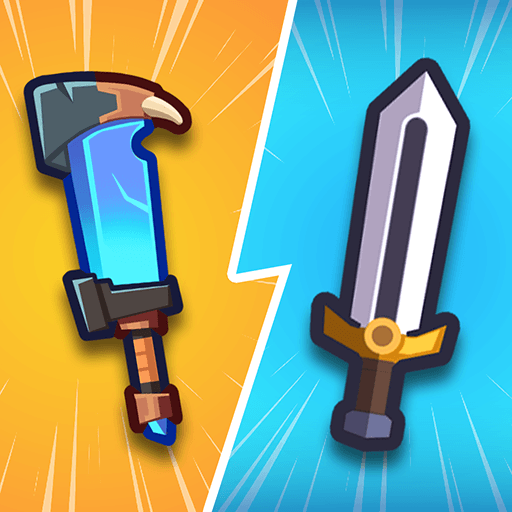Color Match is a casual game developed by Supersonic Studios LTD. BlueStacks app player is the best platform to play this Android game on your PC or Mac for an immersive gaming experience.
Download Color Match on PC and bring out your artistic sides. Paint and mix colors to match the color of the item given. See how close the color you have painted matches the one of the item. Are you ready to paint? Download Color Match on PC now.
In this fun addicting game, become the best color mixer. Wear your painter’s hat like Leonardo da Vinci and work your magic. Different items with different shades of color are placed in front of you. Your job is to mix the colors to give you a close shade or the exact shade of color as the item. The colors could either come on a palette or as color spray cans. Mix two or three of the colors provided onto a square paper and match the shade to the item given.
Also, if you can give the correct shade of color for the item, the item can be auctioned and you can make a lot of money. So, it’s a win win for you. Mix the colors that can produce your desired shade or type or color. Get at most 80% accuracy and sell your item to the highest bidder.