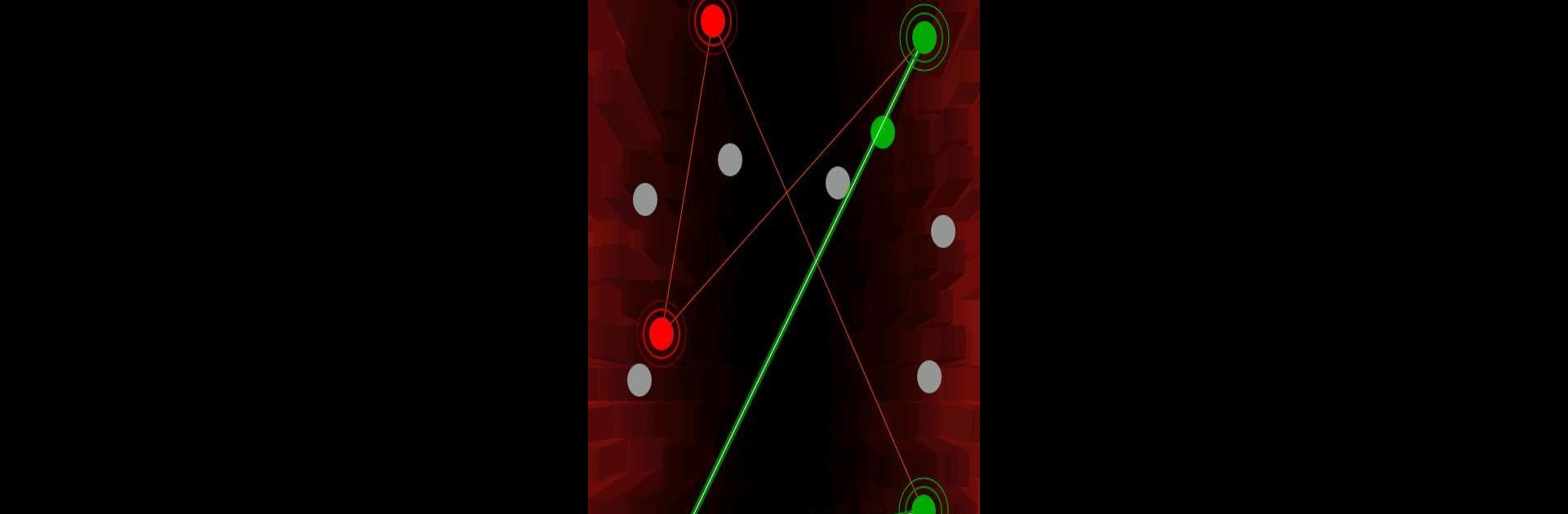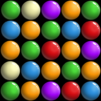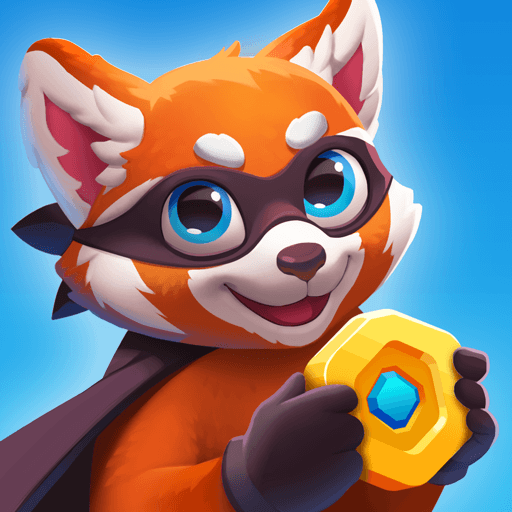Connect is a Casual game developed by Kasur Games. BlueStacks app player is the best Android emulator to play this Android game on your PC or Mac for an immersive gaming experience.
About the Game
Connect by Kasur Games is a Casual puzzle game that challenges your problem-solving skills. The objective? Touch and move red fields to connect gray dots with lines until they turn green. Each level presents a new puzzle, pushing your strategy to the limit.
Game Features
-
Multiple Difficulty Modes: Start easy, where every handle can connect any number of dots. Ready for a challenge? Normal mode restricts you to a specific number of connections per handle.
-
Progressive Levels: Unlock the next level only after skillfully completing the current one. Keeps your brain active and entertained.
-
Intuitive Controls: Use the MENU key during gameplay to access options to reset or navigate through completed levels seamlessly.
-
BlueStacks Compatible: Though not the main focus, know that BlueStacks ensures a smooth play experience on your PC.
Complete all the dots, and you’ll master Connect while having a blast!