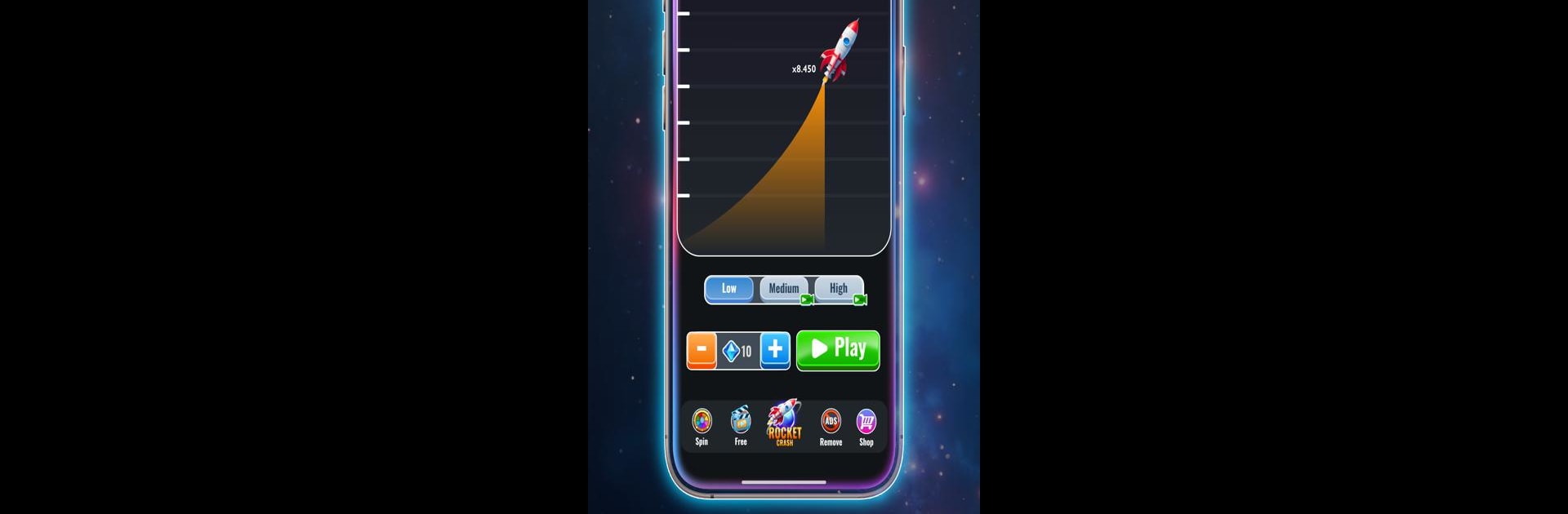Step into the World of Crash Rocket – Rocket Game, a thrilling Casual game from the house of Joker Game. Play this Android game on BlueStacks App Player and experience immersive gaming on PC or Mac.
Crash Rocket is one of those games that sounds simple but gets surprisingly tense, fast. The whole thing is about launching a rocket, watching it soar, and then deciding when to cut the engines and land before it all blows up. It’s a tap-to-go kind of setup — launch with one click, watch your score rack up in real time, and then another click to land. If you wait a split second too long, the rocket crashes, and that’s it, run over. Rounds can last a few seconds if you’re playing it safe, or a bit longer if you’re really going for those huge score multipliers. Because the score just keeps climbing the longer you’re up, it quickly turns into this little game of chicken with yourself — how greedy do you want to get?
The beauty here is how quick each round goes. There’s no waiting around between attempts, so you can actually spend more time playing than watching loading screens or menus. Controls are just one tap to launch, one to land, so anyone can figure it out in a few tries, but getting those top scores takes some quick reflexes and nerves. On PC with BlueStacks, it feels even snappier, with good visuals and easy clicks. There’s also no need for an internet connection, so it’s easy to just jump in for a few minutes whenever. Every run feels different since the tension ramps up as your rocket stays in the air — sometimes it’s smart to bail out early and settle for a decent score, other times you risk it and hope for a new record. There’s this nice balance of luck, patience, and timing that keeps it fun to pick up over and over again. If short, fast arcade games sound like your thing, this is definitely one to try.
Slay your opponents with your epic moves. Play it your way on BlueStacks and dominate the battlefield.