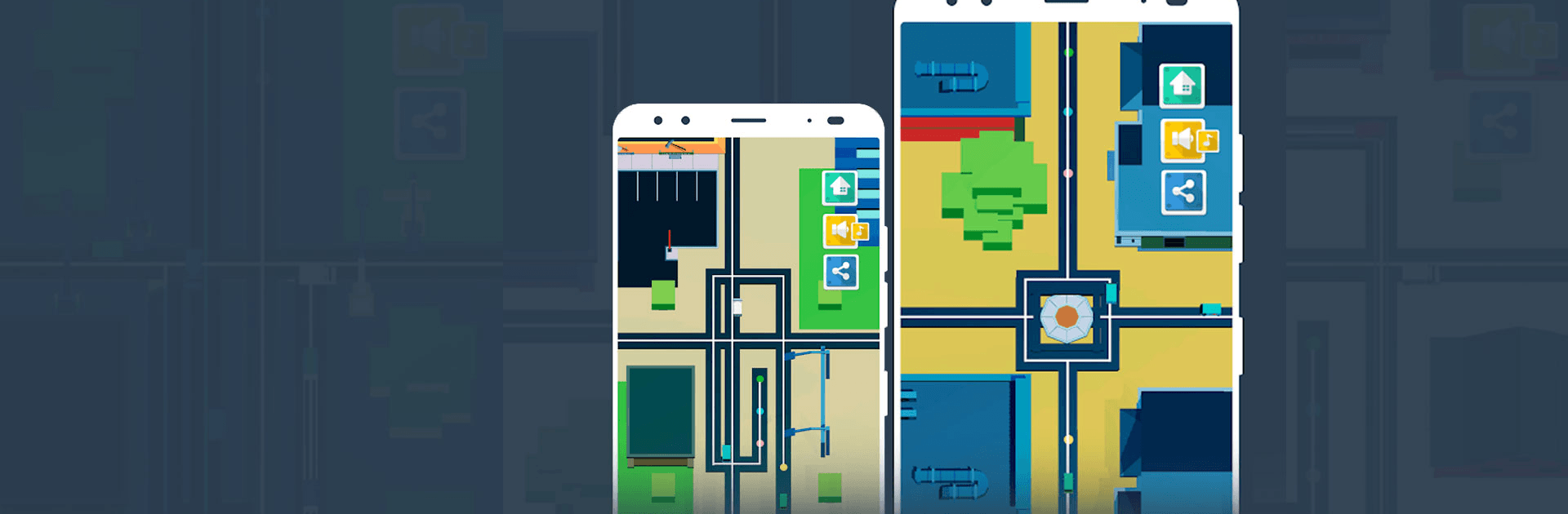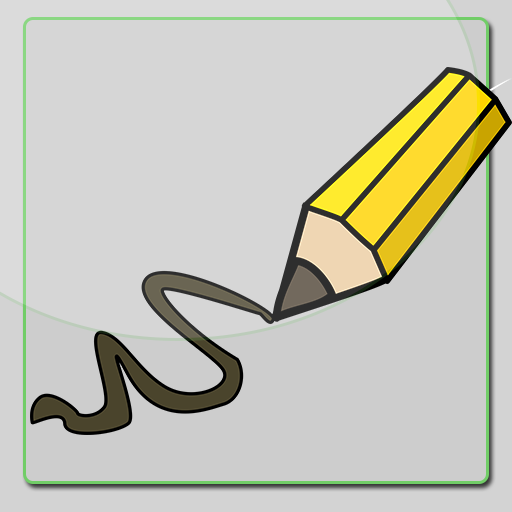Don’t Crash is a casual game developed by Dream_Tech. BlueStacks app player is the best platform to play this Android game on your PC or Mac for an immersive gaming experience. Don’t Crash is a simple game where you control vehicles through the road paths and see if you can make it to the end.
The design of this game is simple and smooth without complicated systems or mechanics. The whole family can play Don’t Crash as it’s suitable for people of all ages.
The game is easy to play; simply drive three vehicles to avoid all obstacles or any other vehicles along the way and change the directions to match the road paths.
The controls are just as easy to understand with simple control schemes. You control the vehicles by tapping the screen, holding it to move, and releasing your finger to stop motion.
You can expect a lot of twists and turns in this game as you advance. The game offers new challenges when you think you’ve mastered it.
Keep playing to unlock more difficulties, and take on more challenges to test your skills. Look out for new updates in the game to get more vehicles such as trains, planes, bikes, and even humans.