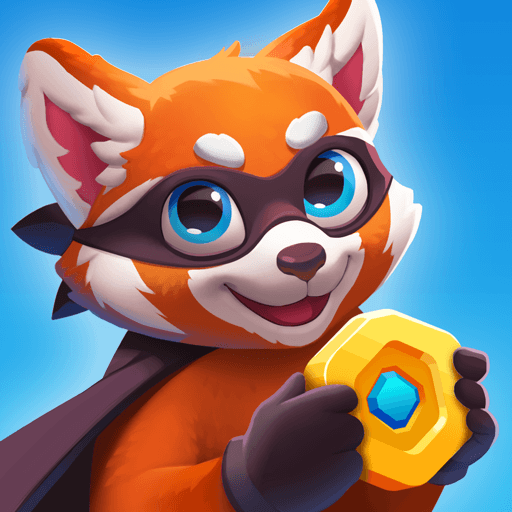Don’t Die – Survival Battle is a Casual Game developed by Kooapps Games | Fun Arcade and Casual Action Games. BlueStacks app player is the best platform to undefine this Android Game on your PC or Mac for an immersive Android experience.
Download Don’t Die – Survival Battle on PC with BlueStacks and get ready for a thrilling battle royale experience featuring five action-packed maps filled with obstacles like falling boulders, flaming arrows, landmines, and more!
Don’t Die – Survival Battle is guaranteed to have you on the edge of your seat. Your goal is to survive three rounds of games to make it to the finale and become the King of the Hill. But be careful, one wrong move could make you the fall guy!
With randomly assigned game rounds and unique minigames, Don’t Die – Survival Battle never gets old. Collect abilities to help you get ahead of other players, and customize your appearance by winning battle royales, earning coins and XP, and unlocking special cosmetics in three different categories: color, upper, and lower skins. Mix and match them all to create a unique outfit that truly stands out among the competition!
Download Don’t Die – Survival Battle on PC with BlueStacks and prove that you have what it takes to become the King of the Hill!