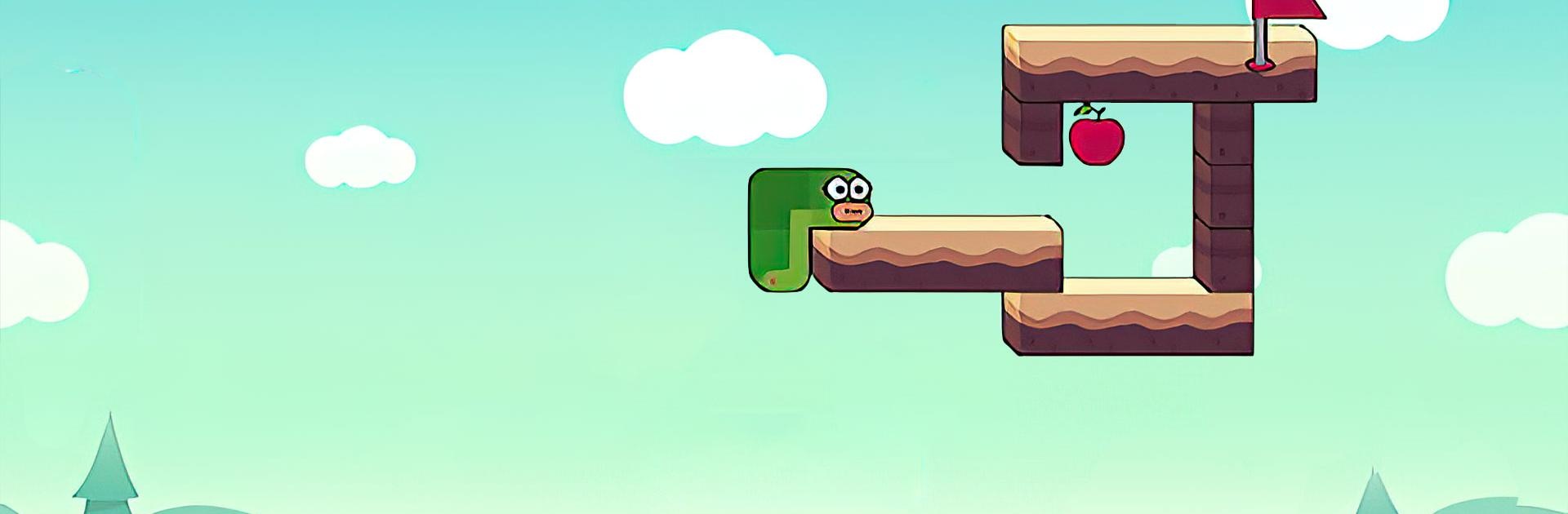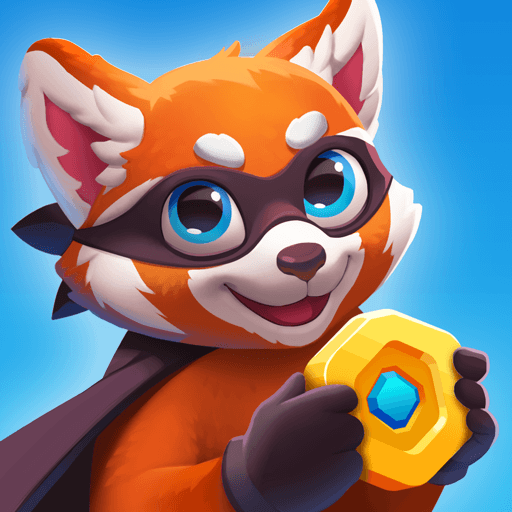Greedy Worm is a casual game developed by Megrez Studio. BlueStacks app player is the best platform to play this Android game on your PC or Mac for an immersive gaming experience.
Download Greedy Worm on PC and navigate your worm to get to the apple. Avoid the many obstacles that stand in your way and find the portal to move to the next level. Are you ready to play? Download Greedy Worm on PC now.
Step into a world of infinite possibilities. This game goes beyond your usual greedy worm version. Challenge yourself a little with a garden filled with the most delicious apples. Getting to an apple has never been this difficult. Apply the best strategy and precision when you reach out for an apple. Strategically make your way to each apple and look out for obstacles that could cut your life short.
Also, task your brain as you figure out the puzzle on each level. Advance from easy to difficult as you progress through tons of levels. This game comes with enough thrill to keep you playing for long hours nonstop. Unlock new skins to give your worm a fresh color. Beat the highest scores on the leaderboard and become the worst Greediest worm.