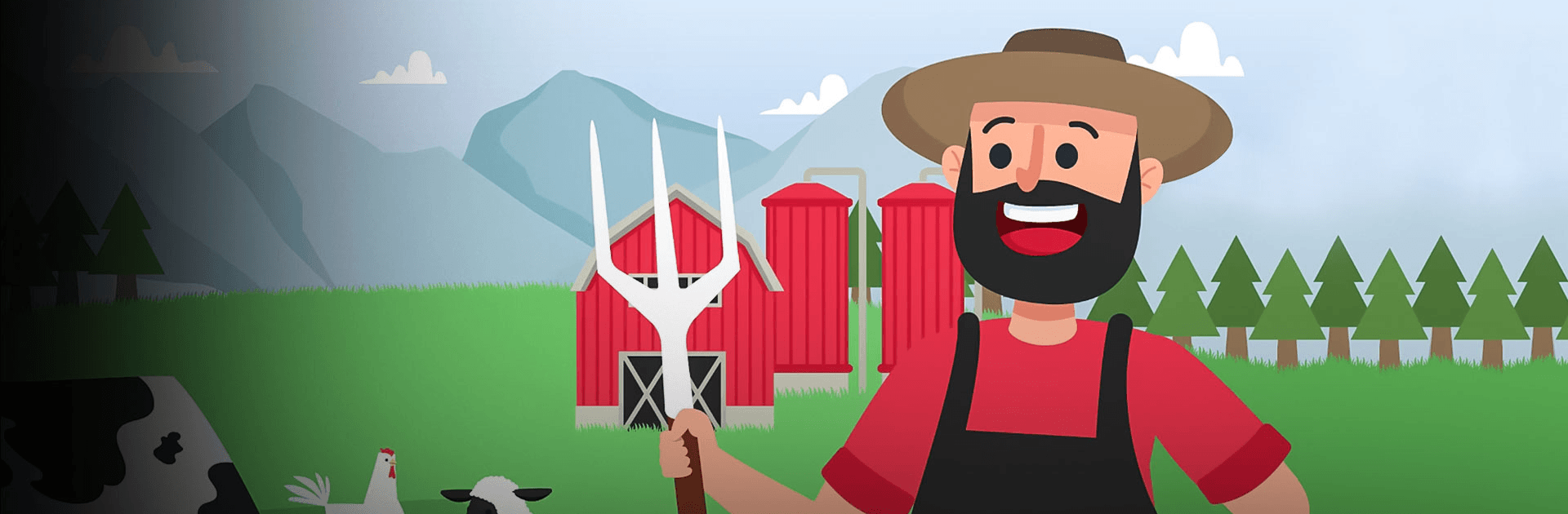Idle Farmyard – Farming Empire Tycoon is a Casual game developed by Hypertonic Games. BlueStacks app player is the best platform to play this Android game on your PC or Mac for an immersive gaming experience.
Idle Farmyard is all about working smarter, not harder. Why break your back tilling soil, planting seeds, and harvesting crops when you can use automated machines to do the hard work for you? Set up automation in your farm and watch as the money rolls in — all you have to do is collect your piles of cash!
Try to find the most efficient and productive setup to turn your farm into a passive money-making machine! Explore all the different ways you can start making cash, and design an automated system to handle all the tedious tasks for you.
As you earn more money, you’ll be able to purchase more profitable cattle, like cows. Hire farmers to help you process, produce and harvest crops. Don’t forget to upgrade your farmers so they can work more efficiently.
Become a millionaire farmer when you play Idle Farmyard – Farming Empire Tycoon on PC with BlueStacks.