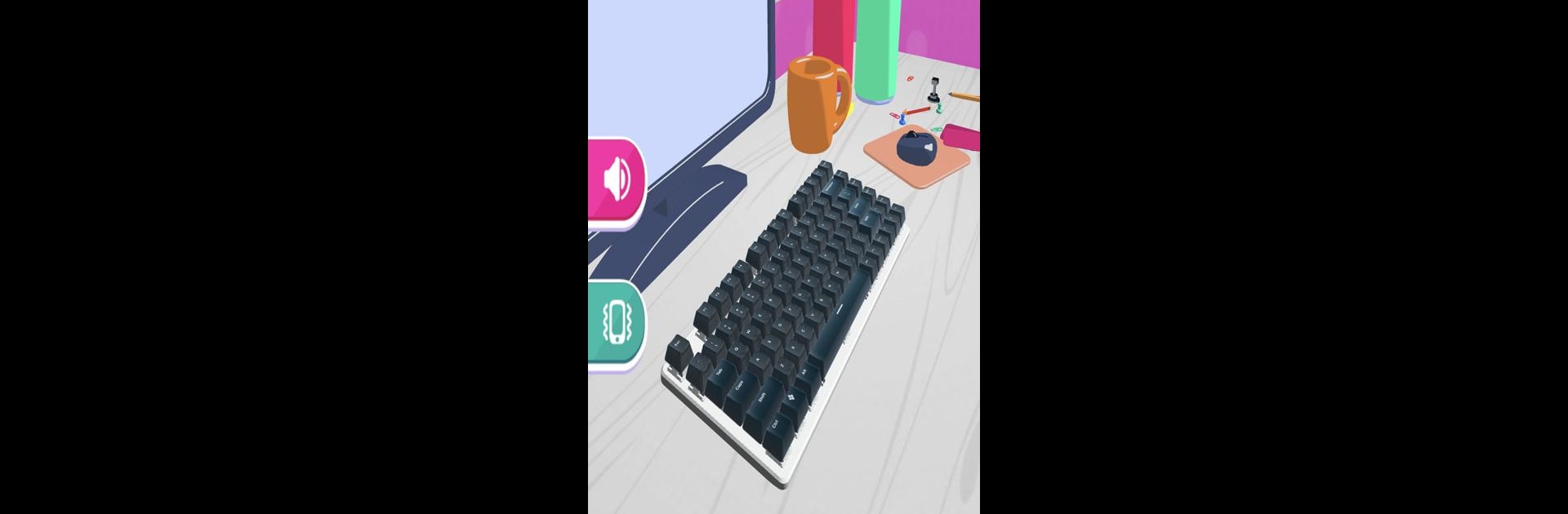Explore a whole new adventure with Keyboard Art, a Casual game created by Casual Punch Game Studios Pvt. Ltd.. Experience great gameplay with BlueStacks, the most popular gaming platform to play Android games on your PC or Mac.
About the Game
Ever looked at your keyboard and thought it could use a little personality? Keyboard Art lets you splash color and creativity all over those plain keycaps. Whether you’re into bold designs or adorable doodles, this casual game from Casual Punch Game Studios Pvt. Ltd. turns keyboard decorating into a fun, laid-back experience you can enjoy whenever you feel like getting crafty.
Game Features
-
Vibrant Painting Tools
Grab a virtual paintbrush, stencil, or even a spray can—there’s a bunch of different ways to bring life to each key. The tools make every design session feel a bit different, so you won’t get bored anytime soon. -
Fully Customizable Keycaps
Each key is your canvas. Mix up the patterns, blend in new colors, or go all out with your own quirky combinations. It’s all about putting your personal stamp on the keyboard in front of you. -
Relaxed, Creative Play
No rush, no pressure—just a cozy, laid-back space to experiment or unwind. It’s ideal for anyone who likes being creative on their own terms, whether for five minutes or an hour. -
Easy to Pick Up
You don’t need any fancy skills here. The game keeps things straightforward, so anyone can jump in and start customizing right away. -
Smooth Experience on BlueStacks
Looking for extra control or just want to play bigger? Using BlueStacks, you can get even more precise with your designs, turning each session into a relaxed coloring adventure right from your computer.
Ready to top the leaderboard? We bet you do. Let precise controls and sharp visuals optimized on BlueStacks lead you to victory.