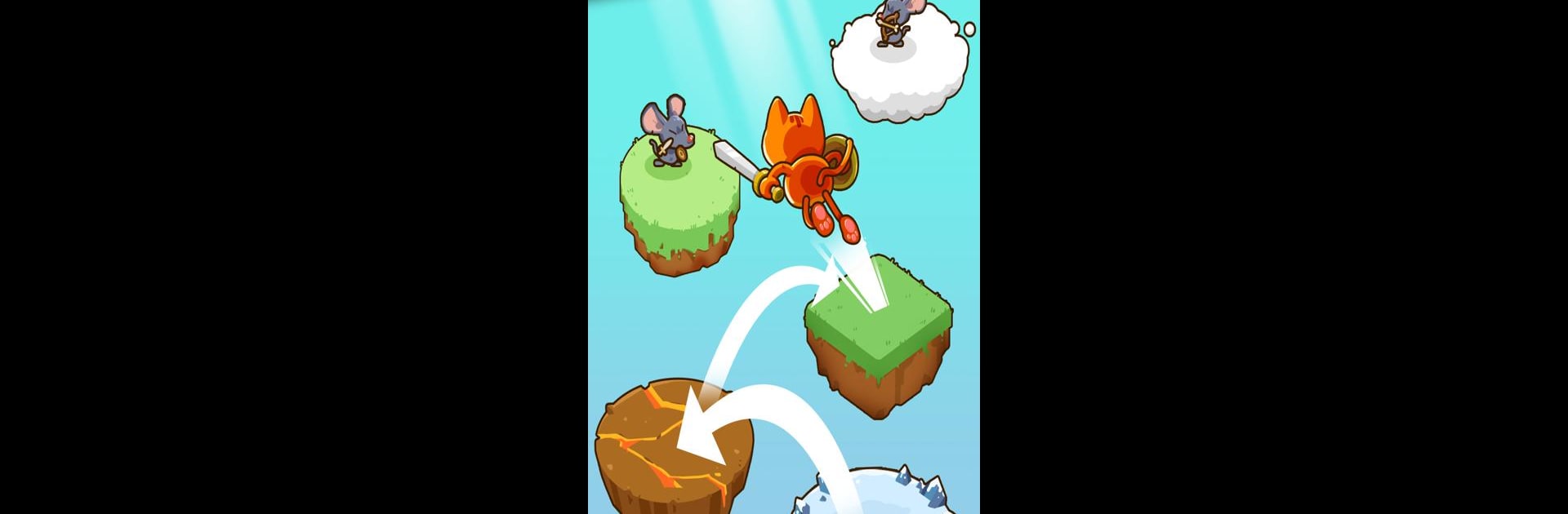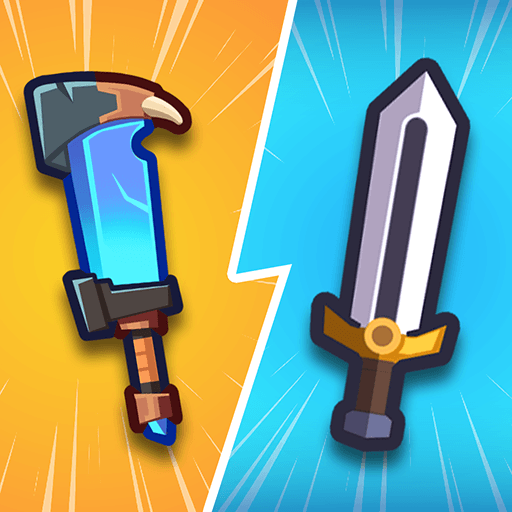Bring your A-game to Leap & Smash, the Casual game sensation from Play Card Games. Give your gameplay the much-needed boost with precise game controls, high FPS graphics, and top-tier features on your PC or Mac with BlueStacks.
About the Game
Leap & Smash thrusts you into a world overrun with dangerous rats, ruled by the dreaded Evil Rat King. As a fearless cat warrior, your mission is to conquer rat-infested islands and restore peace. Engage in thrilling battles, collect powerful gear, and unleash your skills. Ready to leap, smash, and save the world?
Game Features
- Intuitive Controls: Tap and hold the LEAP button, releasing to deliver a PERFECT smash hit.
- Island Conquests: Defeat enemy rats on every island and gather coins for rewards.
- Exciting Power-Ups: Collect bonus items scattered along your journey for added advantages.
- Epic Combos: Achieve GOLD FEVER mode after three PERFECT smashes, intensifying the action.
Take your experience to the next level with seamless play on your PC using BlueStacks.
Slay your opponents with your epic moves. Play it your way on BlueStacks and dominate the battlefield.