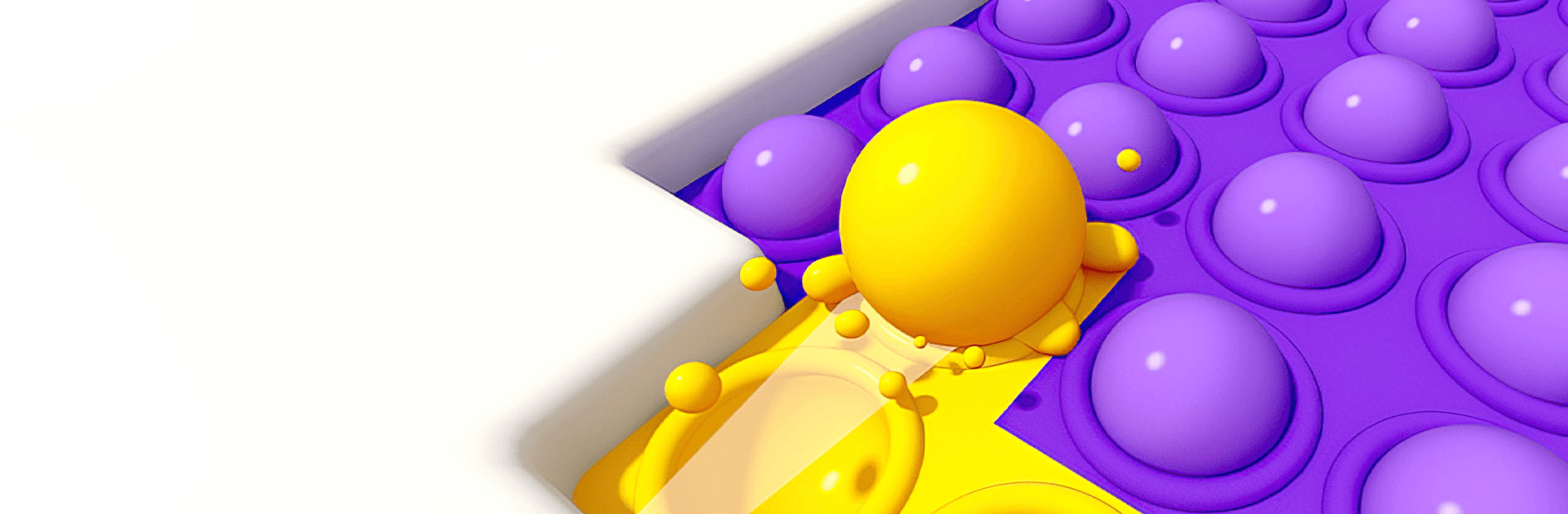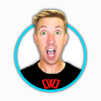Lets Pop is a casual game developed by Phoengod. BlueStacks app player is the best platform to play this Android game on your PC or Mac for an immersive gaming experience.
Download Lets Pop on PC and have loads of fun popping bubbles. Navigate your way through rows and columns of bubbles to find your way out. Are you ready to play? Download Lets Pop on PC now.
In this game, move your ball back and forth through a maze of bubbles. The maze is arranged in a puzzle-like form, so all you have to do is swipe through the bubbles and solve the puzzle. As you move your ball, the bubbles pop and change color. This game is fun-filled and the rules are simple. Your ball can only move in a straight line and not diagonally. When swiping, your ball can only get to the end of each wall and never stop halfway.
So, all you have to do is strategize a way in which your ball can go through each bubble and complete the puzzle. The puzzle is completed only when all the bubbles have changed color. Have fun challenging yourself as the game gets more difficult level by level.