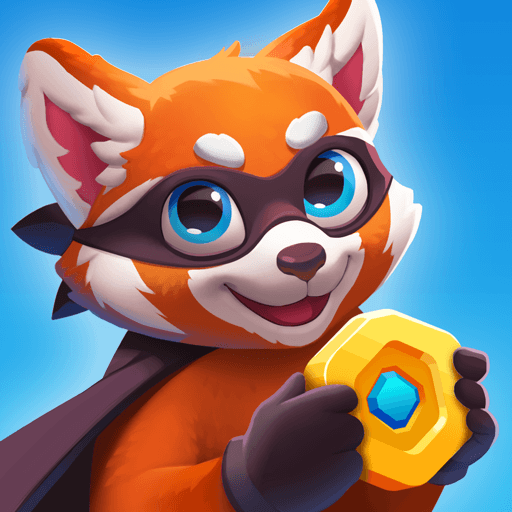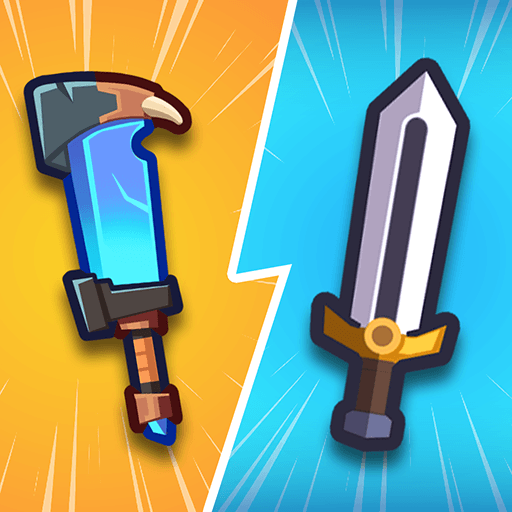Lone Tower Roguelite Defense is a Strategy game developed by GX Studio. BlueStacks app player is the best platform to play this Android game on your PC or Mac for an immersive gaming experience.
Lone Tower Roguelite Defense takes a classic tower defense game and spices it up with unique Idle and Roguelike features. Drawing inspiration from beloved titles like Oregon Trail and The Tower, players take control of a single tower, with the aim to keep it standing for as many days as they can. The game isn’t just about repelling waves of fantasy creatures and foes; players will also find themselves engaged in activities like farming, card collecting, mining, and making vital repairs to ensure their tower’s survival. As days pass, the tower will accumulate wear and tear, so it’s up to you to gather resources and make sure it remains intact.
This game keeps you on your toes with its simple yet addicting gameplay. With the coins and gems you earn, you have a plethora of upgrades to choose from. Whether you want to invest your gold to boost your tower’s strength permanently or delve deep into research to unlock new features, the choices are vast. The game ensures you’re always making progress, allowing you to continue unlocking research whether you’re actively playing or just idling.
What sets Lone Tower Roguelite Defense apart is its dynamic system of cards and classes. As you progress, you can unlock and upgrade a card collection, which offers special bonuses to enhance your tower. Furthermore, you can unlock various fates and classes, each bringing its unique flavor to the gameplay, ensuring no two sessions feel the same.
Download Lone Tower Roguelite Defense on PC with BlueStacks and discover the strength of your defense.