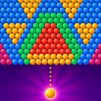Are you ready to embark on an exciting journey into the world of classic marble matching? LeisureLab Studios presents Marble Match Classic an addictive casual game that will transport you to a realm of colorful challenges and strategic fun. With its engaging gameplay and vibrant graphics, this game is a must-try for marble game enthusiasts.
Marble Match Classic falls under the Casual category on Google Play, making it the perfect game for those seeking a relaxed and enjoyable gaming experience. Whether you have a few minutes to spare or want to unwind after a long day, this game is designed to provide endless entertainment.
What sets Marble Match Classic apart are its special game features. You’ll find yourself captivated by the beautiful visuals and mesmerizing sound effects as you match marbles of the same color. The game offers a variety of levels and challenges to keep you engaged and entertained for hours on end.
LeisureLab Studios, the developer behind Marble Match Classic, has crafted a game that not only tests your matching skills but also offers a delightful escape from the everyday hustle and bustle. The game’s immersive gameplay will have you hooked in no time.
For those who prefer a larger screen experience, you can enjoy Marble Match Classic on your PC or Mac using BlueStacks, providing a seamless transition between your mobile and desktop gaming experiences.
Step into the world of Marble Match Classic and immerse yourself in the colorful and challenging world of marble matching. Whether you’re playing on your mobile device or enjoying it on your PC or Mac through BlueStacks, this game is sure to provide you with hours of entertaining fun. Get ready to dive into the Marble Match Classic on PC or Mac using BlueStacks and experience the magic of marble matching like never before.