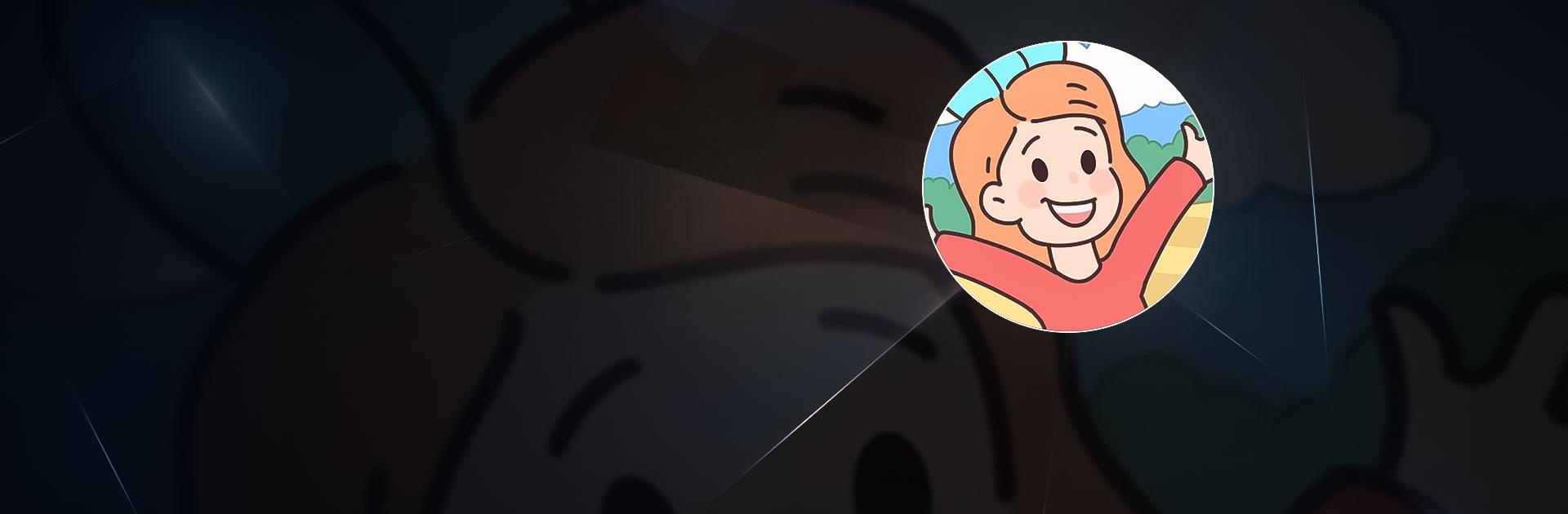Merge Ville is a casual game developed by SGD-Team. BlueStacks app player is the best platform to play this Android Game on your PC or Mac for an immersive gaming experience. Download Merge Ville on PC with BlueStacks. Begin on a journey to create the best farm in this idle game.
Players will be helping the grandfather in running the farm. As with all farms that have been neglected, this one too is in need of help. Planting season is around the corner and the fields are covered with wild weeds. Clear the farming land of the unwanted shrubs and start planting crops. This is a big farm and players will need to plant a variety of crops and fruits to harvest.
That’s not all, there are animals on the plantation as well. Make sure that your cows are well fed and don’t get stuck behind a tractor. Gameplay is divided into parts of merging and puzzle solving. In stages where players need to merge items to get rewards, make sure to merge 3 of the same kind. Puzzle solving is going to be more challenging, since they change at every level.
Download Merge Ville on PC with BlueStacks and start playing.