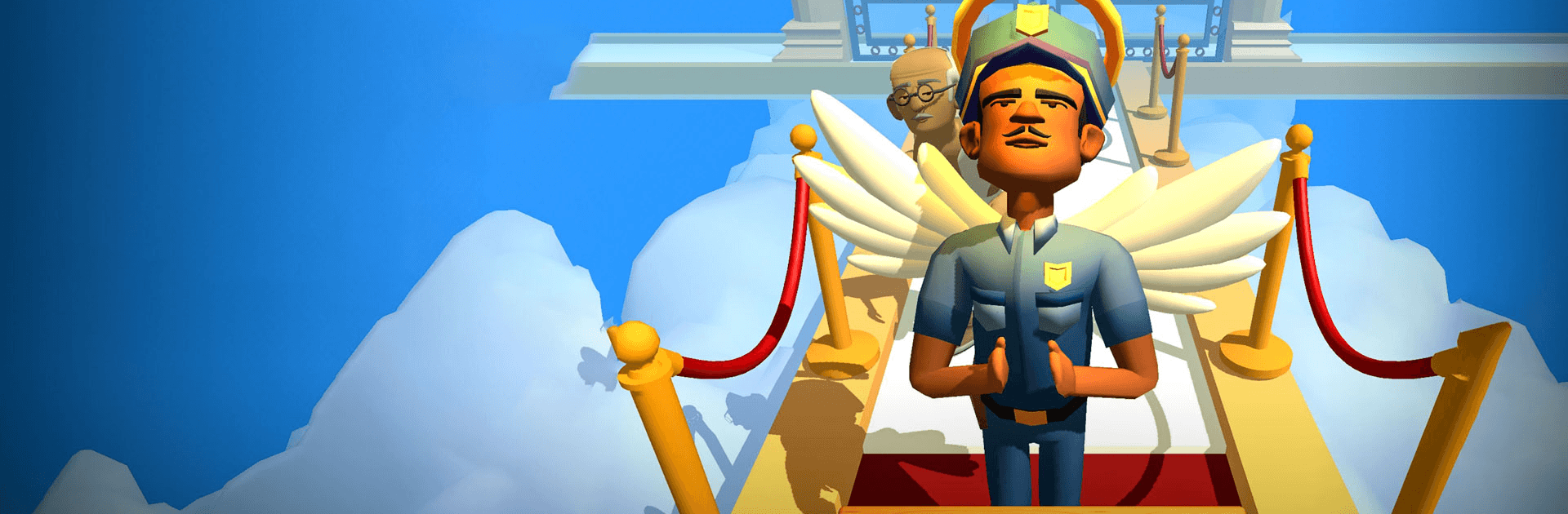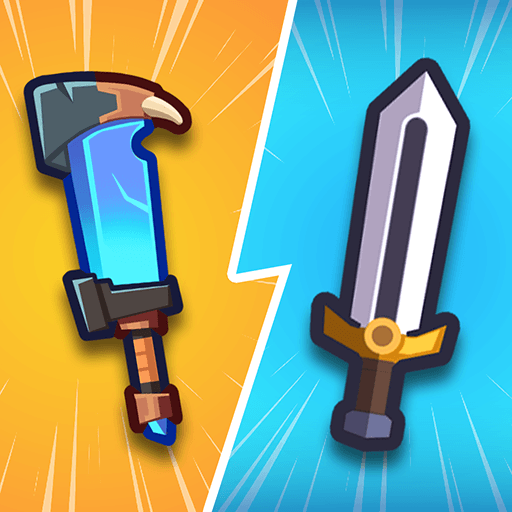Oh God! is a casual game developed by Clown Games. BlueStacks app player is the best platform to play this Android game on your PC or Mac for an immersive gaming experience.
In Oh God!, you tryout being the ruler of heaven and hell. See how well you can manage countless souls and maintain order in both realms.
Step up to the task and take the responsibility of shaping the destiny of souls. Being the ruler of all the realms isn’t child’s play so bring your A-game to the task. Assess the souls that come your way to decide if they get to be in heaven or hell.
By swiping up, you’ll send the righteous ones to heaven and by swiping down, you’ll send the sinners to hell. Don’t mess things up by sending a soul to the wrong place.
Keep heaven pure by sorting out the wings. Separate the evil wings from the good ones and put them in their place. You may encounter several mini-games as you move through heaven and hell. Finish them to progress and move on to higher levels.
Unlock the doors to the afterlife and let worthy souls in. As you play the games and finish tasks, you earn coins that you can use to build up your world.