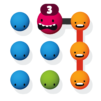Pancake Art: Relaxing Games is a casual game developed by Homa. BlueStacks app player is the best platform to play this Android game on your PC or Mac for an immersive gaming experience.
It’s Sunday morning, and after making a cappuccino with lots of froth, you settle down to have a delicious and leisurely breakfast. How would you plan your meal? Pancake creations, of course!
If you want your pancake art to seem picture perfect, you need to be precise. Do you think you can handle the pressure? Step up your game and start serving off your artistic treats to the public.
Customers that are picky about what they buy from you deserve only the best service. Prepare every pancake to get access to the most exclusive flavors. Do you think you have what it takes to draw every single emoji?
You may use the pancakes to make a variety of emojis, logos, and works of art in this free game. Rest easy and don’t allow the pressure of cooking to get to you. Make the finest pancakes ever without tiring yourself out.
Prepare to cook like an expert and manage the kitchen like a pro. Prepare the most beautiful pancakes with pinpoint accuracy.
Pancakes may be molded into any form you can imagine, so get wild with the sprinkles and toppings. Learn to cook like a pro and make a pancake as beautiful as any you’ve ever seen.