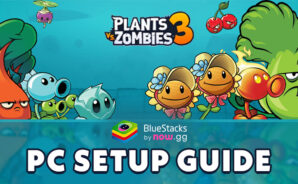Plants vs. Zombies 3 on PC is a Casual game where you must do all you can to save your town from the latest evil plot of Dr. Zomboss. Are you ready to destroy the trick boss?
This action game is offered by ELECTRONIC ARTS and will soon be available for download on both Android and iOS devices. Download Plants vs. Zombies 3 and get ready to defend your precious town from zombies!
Dr. Zomboss and his zombie bosses have conquered every block in your town apart from your street! It is time for some classic tower defence battles! Fight until you reach the formidable floors of Devour Tower and fight challenging zombies. Win them, rescue the plants they captured, and restore the blocks and buildings of your town.
Collect some freshly picked plants, protect your town from the attack of zombies, and win all puzzles that the tricky boss throws at you. You can connect with other players as well and show them your awesome lawn-inspiring skills.
Your plants have unique strategies, skills, and attacks. You’re the “Commander in Leaf” and command your plant squad to victory! Use the famous Peashooter, Bonk Choy, and other cool soldiers! Defeat all zombie bosses!
Find friends, and foes, and compete in the Arena Mode. Ascend the League Tiers in Tournament mode to earn seeds and gems. You can also donate seeds, join or create Clubs to chat, acquire Club plants, and lots more!