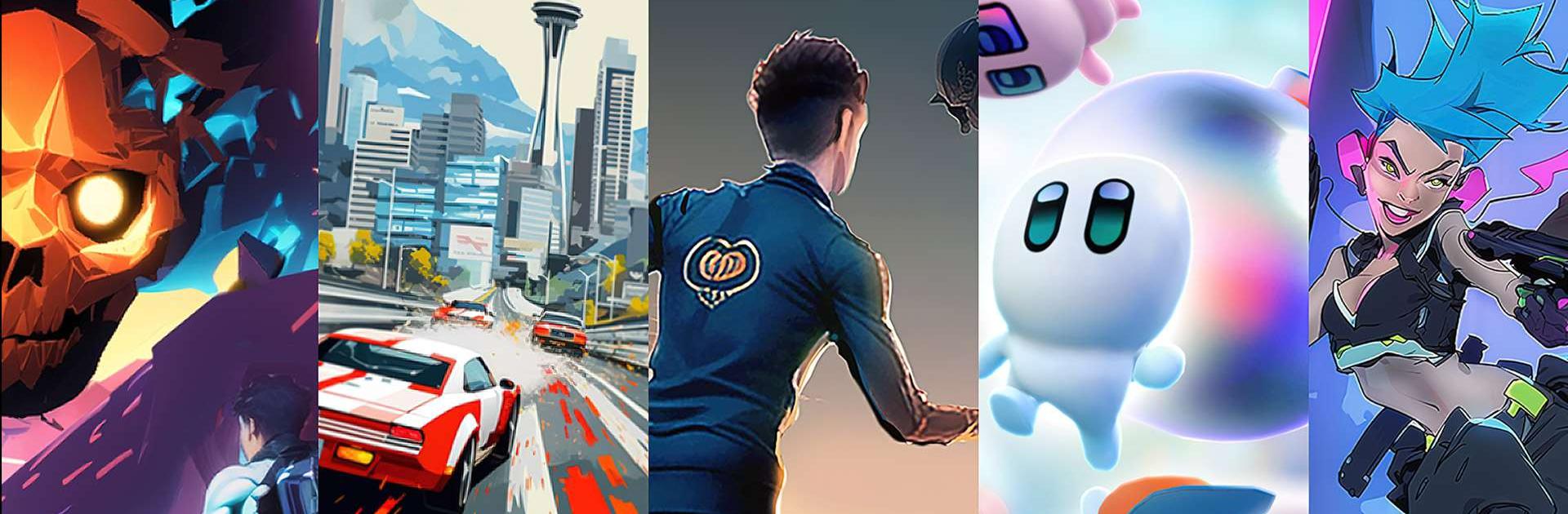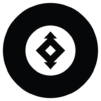Bring your A-game to Spatial, the Casual game sensation from Spatial Systems Inc. Give your gameplay the much-needed boost with precise game controls, high FPS graphics, and top-tier features on your PC or Mac with BlueStacks.
Spatial really feels like a big social playground where almost anything goes. It’s not just about playing mini-games or exploring cool 3D worlds—though there are tons of those—but it’s just as much a place to hang out, make friends, and mess around with what you can create. The customization is pretty wild, since the avatars can look however you want, and there are outfits from brands all over the place, so there’s a good chance to stand out or just go completely bonkers with costumes. The worlds themselves are super varied, from art museums and concert spaces to straight-up obstacle courses and party lounges, and you pretty much just jump between them instantly.
Playing on PC with BlueStacks smooths out a lot of the controls and bumps up the graphics, so exploring these virtual spaces actually feels more expansive than on a phone. Spatial keeps everything live, so you can join public spaces anytime and chat—by text or voice—with whoever you run into. But if you want privacy, it’s easy to set up a private room for just your friends. There’s also a whole side for people who want to build their own stuff—if you get into creating worlds or games, Spatial lets you put those together and share them right away, no complicated setup needed. It all comes down to whether jumping from concerts to game rooms to chatting with random creators sounds fun, or if just editing your own avatar is enough to keep you entertained for hours.
Start your journey now. Download the game on BlueStacks, invite your friends, and march on a new adventure.