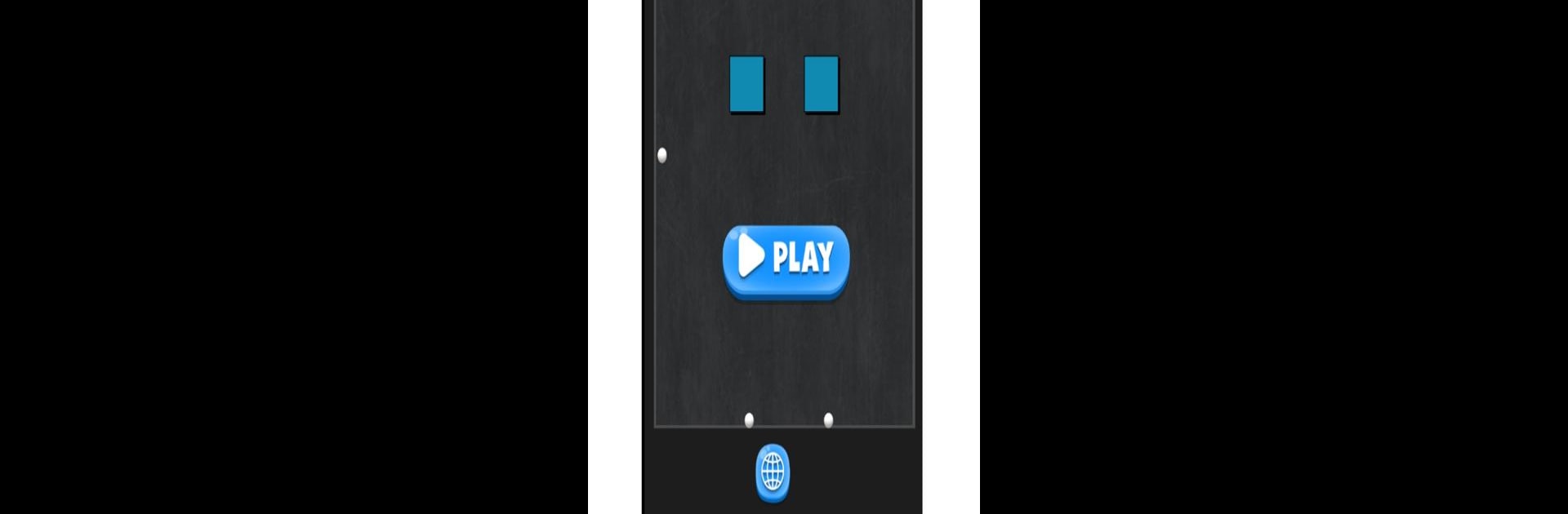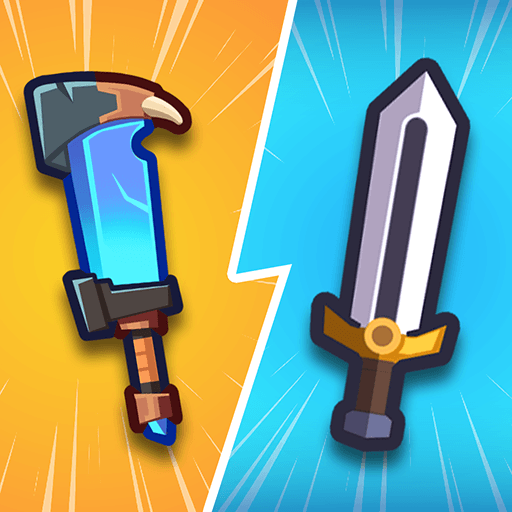Bring your A-game to Spherez, the Casual game sensation from BFC Developer. Give your gameplay the much-needed boost with precise game controls, high FPS graphics, and top-tier features on your PC or Mac with BlueStacks.
About the Game
Spherez, crafted by BFC Developer, brings a refreshing twist to the casual gaming scene. Your mission? Keep the blocks at bay and make sure they never touch the ground. With every shot, collect extra balls and aim with precision to annihilate those pesky blocks.
Game Features
-
Strategic Aiming: It’s not just about shooting; it’s about shooting smart. Master the art of precision to maximize your impact.
-
Growing Arsenal: Collect more balls as you progress. The more you have, the more chaotic fun you can unleash!
-
Intuitive Controls: Pick up and play with simple, responsive controls that keep the focus on the action.
-
Endless Challenge: With each level bringing new challenges, how far can you go before the blocks win?
-
Seamless Experience on BlueStacks: Play Spherez on a bigger screen, enhancing your precision and gaming experience.
Slay your opponents with your epic moves. Play it your way on BlueStacks and dominate the battlefield.