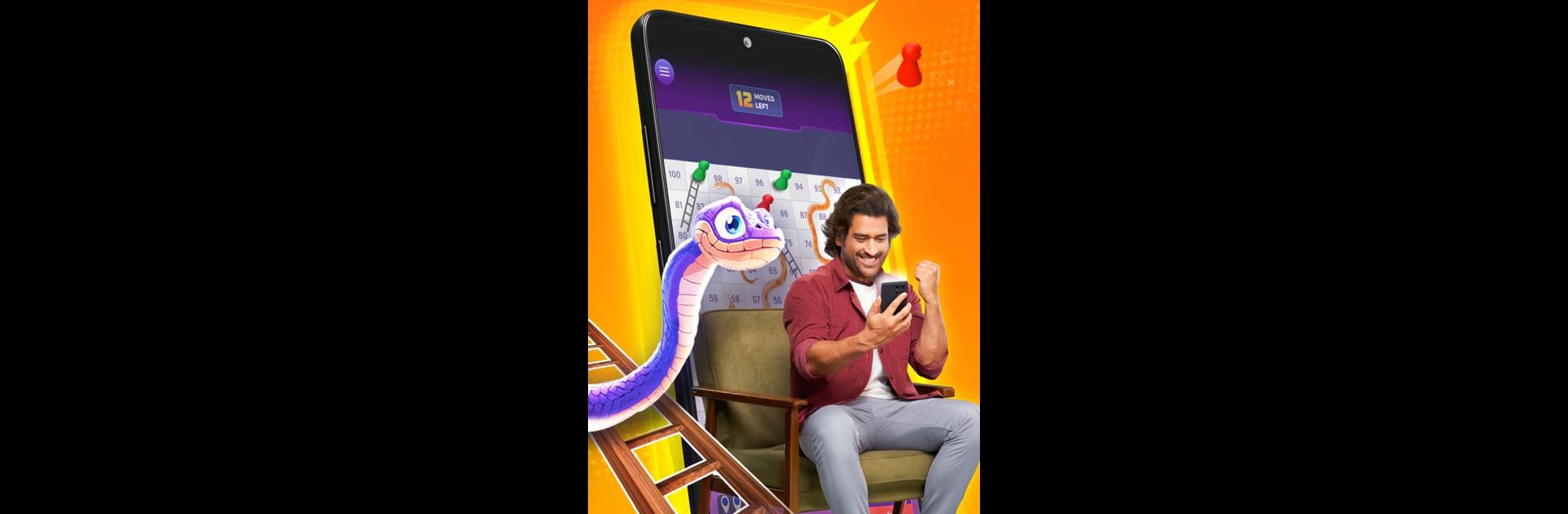Explore a whole new adventure with WinZO Ludo: Play Ludo Online, a Casual game created by Tictok Skill Games. Experience great gameplay with BlueStacks, the most popular gaming platform to play Android games on your PC or Mac.
About the Game
If you’ve ever had a blast playing Ludo or Snakes and Ladders with friends or at family get-togethers, WinZO Ludo: Play Ludo Online by Tictok Skill Games brings all that classic board game energy right to your screen. It’s a casual game that lets you jump into fast-paced matches with your buddies or connect with new players across the globe. You can switch between a nostalgia trip and pure board game chaos—because you never quite know where those dice will take you!
Game Features
- Classic Ludo Online
- All the fun of traditional Ludo, but now you don’t need to find someone to play with in person. Hop into online multiplayer, match up with players from around the world, or set up a table with your friends for some friendly (or fierce) competition.
- Snakes and Ladders Mode
- Old-school, roll-the-dice-and-hold-your-breath Snakes and Ladders is here too. Race up ladders, avoid those sneaky snakes, and try your luck against real opponents whenever you want that “one more round” feeling.
- Instant Matches, No Waiting
- Tired of sitting around in lobbies? The game finds your next match quickly, so you can get right back to rolling without the downtime.
- Simple, Intuitive Controls
- The interface is snappy and straightforward, so you won’t waste time figuring stuff out. Just open the app, pick your game, and you’re off.
- Vibrant Graphics
- Everything looks fun and lively, from the bright game boards to the animated dice rolls—so even if you’re losing, it’s hard not to smile.
- Accessibility for Everyone
- Whether you’re a Ludo pro with years of strategy or just learning what a six on the dice means, there’s a comfortable spot here for all skill levels.
- Play Anywhere, Anytime
- Whether you’ve got a few minutes to spare or you’re planning a virtual game night, you can jump in on your phone or use BlueStacks for an easy desktop experience.
- Global Community
- With plenty of folks always online, you’ll find someone to challenge at any hour, so your board game cravings never really have to wait.
Slay your opponents with your epic moves. Play it your way on BlueStacks and dominate the battlefield.