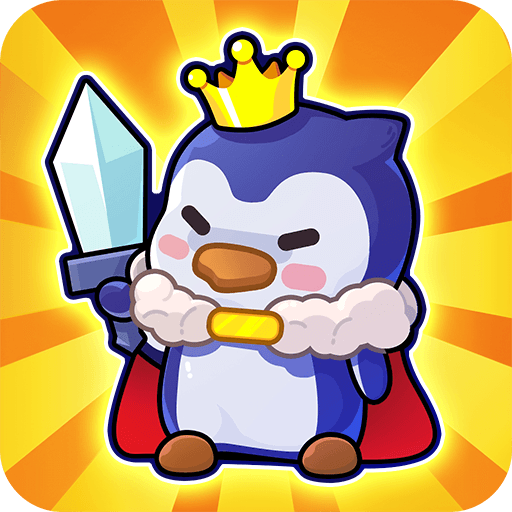If you’re tired of games that ask you to participate actively and do something constantly, you have an alternative. Zen Koi is developed by LandShark Games (which has titles such as Aviator and Monster Candy in its portfolio) and offers a calm & fun experience. This is a casual game and this time your goal is not to save the world. Instead, you breed Japanese koi fish and witness their growth. There are over 300 koi colors and patterns that you can collect, so no fish on the screen will look like another. You can trade your koi with your friends and grow your collection too.
Zen Koi is a game released in 2016 for iOS and Android platforms and won the Play Store Editor’s Choice award. It offers a soothing gaming experience and combines this with a meditative soundtrack from System Sovereign and SFX by IMBA. You can choose a koi and have it follow your finger movements. You can also give your chosen koi ability points and watch them transform into the legendary dragon form. In any case, you can be sure that you will get a relaxing experience. Not every mobile game wants you to save the world, some just ask you to witness the beauty it has to offer. For a unique meditative gameplay, Zen Koi is the perfect option.