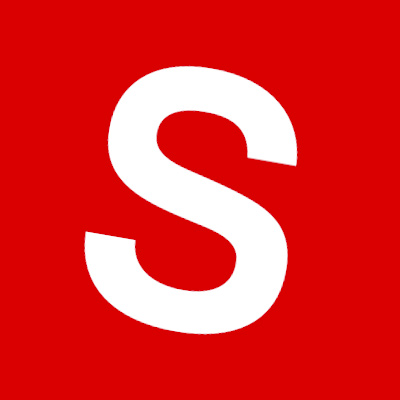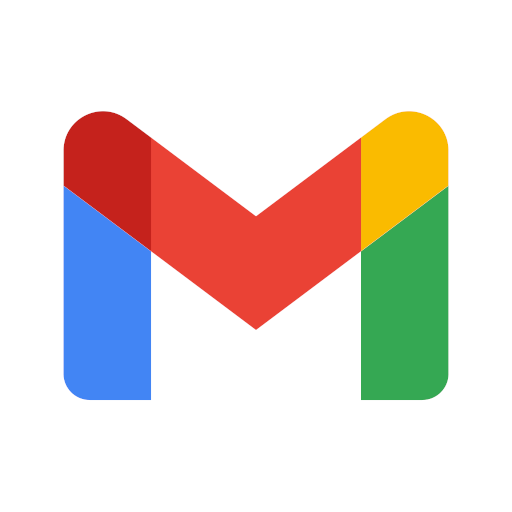Why limit yourself to your small screen on the phone? Run ASuite, an app by Televes SA, best experienced on your PC or Mac with BlueStacks, the world’s #1 Android emulator.
About the App
ASuite makes setting up and fine-tuning head‑end amplifiers feel straightforward, not stressful. Built by Televes SA, this Communication app gives installers and techs a clear, organized way to configure supported hardware and keep everything consistent from job to job. Whether you’re prepping a new rack or adjusting an existing system, it keeps the essentials right at your fingertips.
App Features
- Simple controls: Clean screens and sensible menus help you move through setup without digging for options.
- Guided tweaks: Adjust key parameters confidently with workflows designed to keep you on track.
- Broad compatibility: Works with Avant 12, Avant X, Avant 9, Avant 6, Smartnova, and Smartkom equipment.
- Saved setups: Store preferred configurations so you can reuse them later and keep your work consistent.
- Quick status views: See the information that matters at a glance to confirm your adjustments are doing what they should.
- Fast device switching: Jump between supported units smoothly, so managing multiple pieces of gear doesn’t slow you down.
- Installer-focused design: Clear labels and smart defaults cut down on repetitive taps and guesswork.
- Bigger workspace option: Prefer a larger screen while you configure gear? Run ASuite on your computer with BlueStacks for a roomier view.
Switch to BlueStacks and make the most of your apps on your PC or Mac.