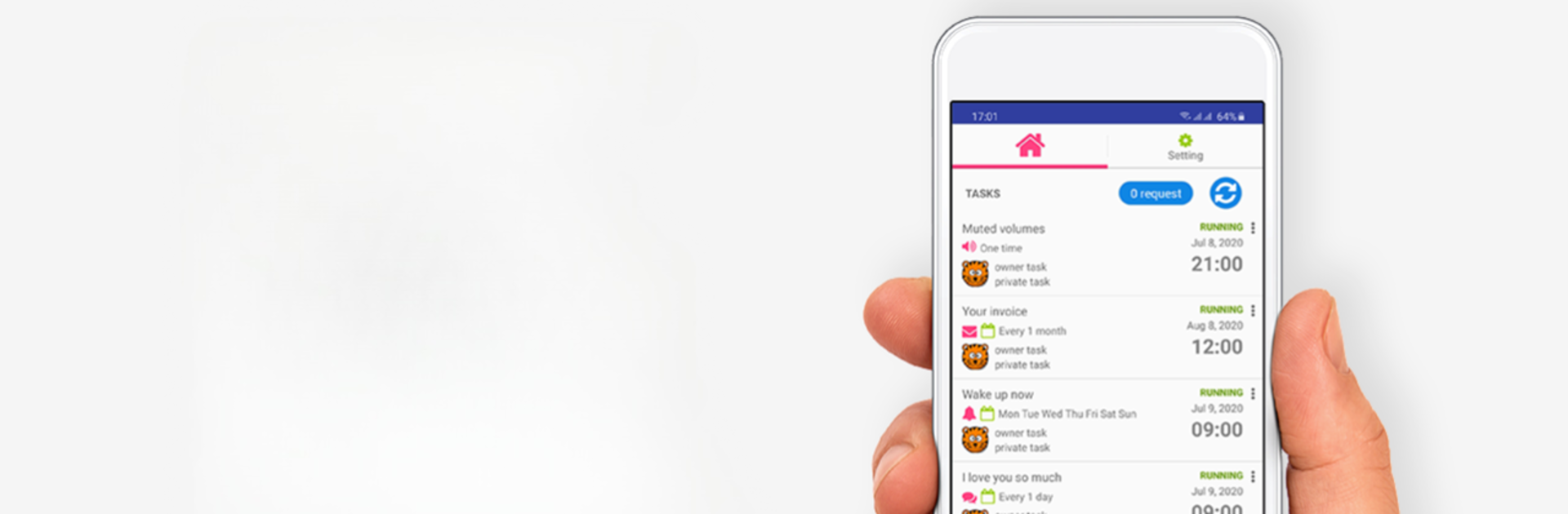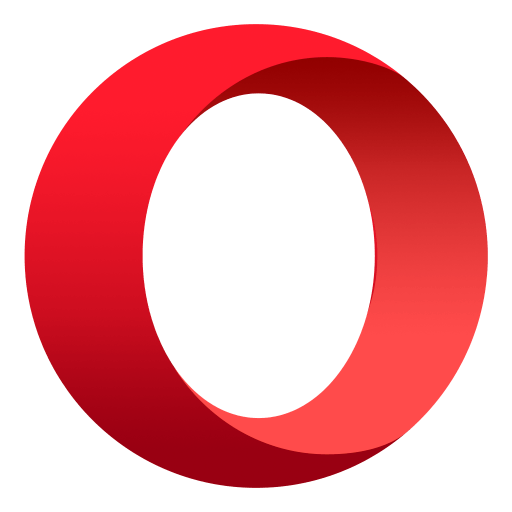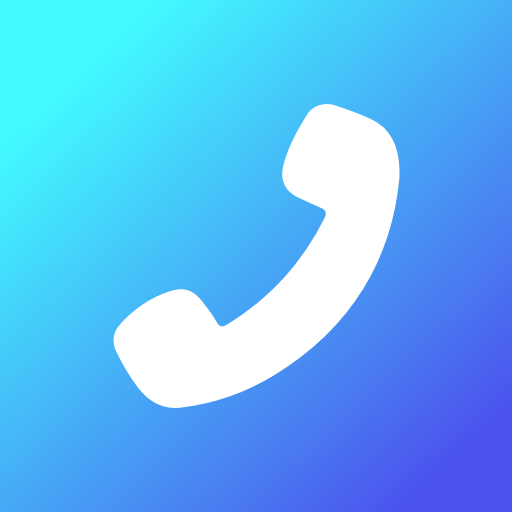Why limit yourself to your small screen on the phone? Run Auto Message – auto reply text call sms sender app, an app by Auto Message, best experienced on your PC or Mac with BlueStacks, the world’s #1 Android emulator.
About the App
Ever wish you could handle your texts, calls, or emails—even when you’re tied up, fast asleep, or just too busy? Auto Message – auto reply text call sms sender app is all about making your day a little easier. Whether you’re a multitasker or you just want to stop worrying about missing an important message, this Communication app from Auto Message lets you automate a bunch of everyday tasks in just a few steps.
App Features
-
Scheduled Texts and Emails
Set up messages or emails to be sent at a specific time—perfect for birthdays, reminders, or those moments when you just don’t want to forget. Write your message, pick the send time, and the app takes care of the rest. -
Automatic Text Replies
Away from your phone or just can’t reply right now? Set up auto-replies for your incoming texts. Your contacts will always know why you haven’t responded, and you don’t have to lift a finger. -
Missed Call Responses
If you can’t answer a call, Auto Message – auto reply text call sms sender app can send a quick text for you. No more worrying about coming off as rude for not picking up—let the app handle it. -
Automated Email Sending
Draft emails ahead of time and schedule them to be sent later, even to several people at once. It’s a simple way to stay on top of things without being tied to your inbox. -
Smart Device Controls
Schedule your WiFi to turn on or off, or set your phone’s volume to adjust automatically. Imagine your device knowing when to be loud or silent, all on its own. -
Custom Alarms and Task Sharing
Set up group alarms or tasks with all kinds of triggers, then share them with your team or family. Everyone stays on the same page—even if you’re not with them.
Want to manage these tasks from your computer? You can use BlueStacks to enjoy Auto Message – auto reply text call sms sender app on a bigger screen, making it even easier to set up and customize your automations.
BlueStacks brings your apps to life on a bigger screen—seamless and straightforward.