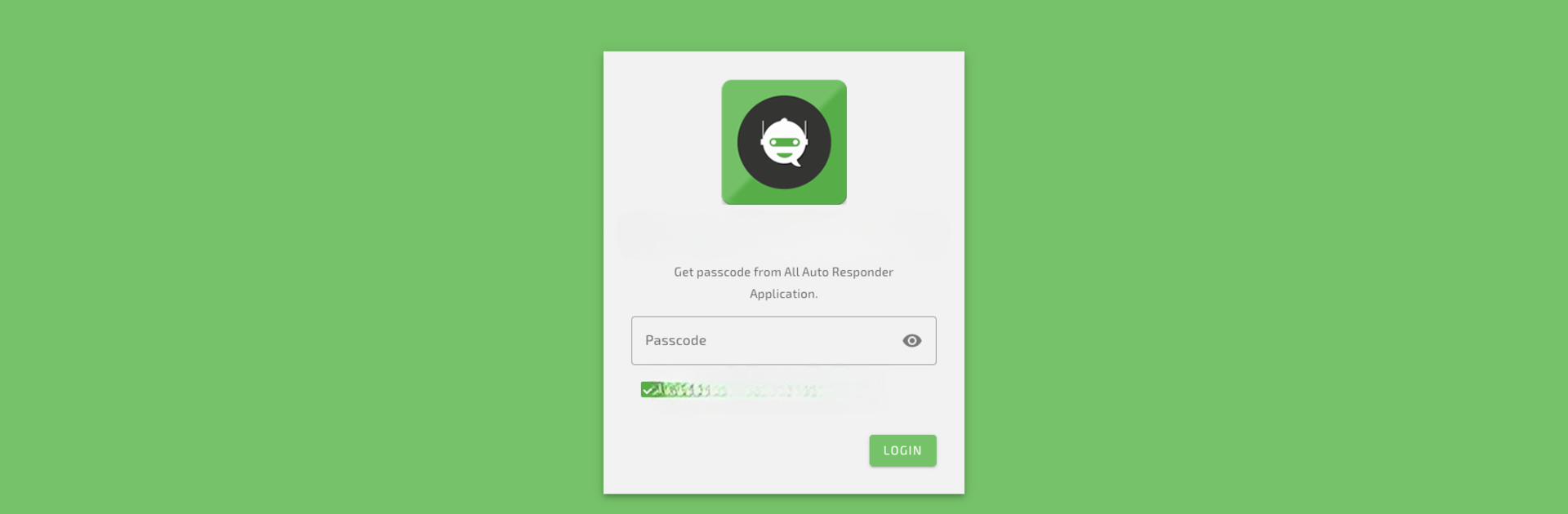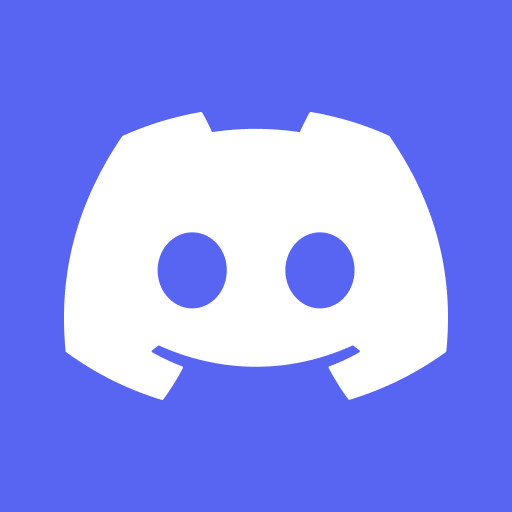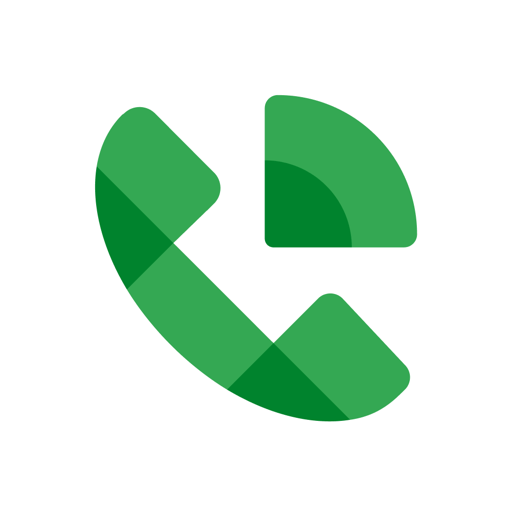Multitask effortlessly on your PC or Mac as you try out Auto Respond and Auto Reply for ALL social media, a Communication app by PransuInc on BlueStacks.
About the App
Auto Respond and Auto Reply for ALL social media is your all-in-one solution for automated messaging, whether you’re chatting with friends, running a business, or just need to step away without missing a beat. Built by PransuInc, this Communication app is perfect for anyone who wants to handle replies in their favorite social apps without always having to be glued to their phone. Expect a neat, easy-to-use interface and a bunch of smart features that’ll save you time, energy, and maybe even your sanity—seriously, who doesn’t want a break from nonstop notifications?
App Features
-
Flexible Auto Replies
Set up personalized auto responses for individuals, groups, or clients. You can choose exactly who gets which reply, or even make exceptions for certain contacts or groups. -
Easy Chatbot Creation
No need for coding skills—just hop in and build your own auto reply bot. The app keeps things simple, so anyone can create a chatbot that fits their needs. -
Works With Multiple Apps
Supports over 15 social apps, so you’re not locked into a single platform. Use it on whatever services work best for you. -
Custom Reply Patterns
Want to respond only to messages that start with a certain word? Or maybe those that contain a phrase? You get plenty of ways to set up match patterns, from exact to “starts with,” “ends with,” and more. -
Advanced Reply Options
Choose if you want to send one reply, all possible replies, or just let the app pick a random one from your list—let’s keep things interesting for your contacts! -
Scheduled Auto Replies
Set specific days and times for your rules to turn on or off, perfect for those times when you’re in meetings, traveling, or just checked out for the evening. -
Save Time With Repeat & Delay
Not only can you have messages repeated as much as you want (up to 99 times!), but you can add delays between replies for a more natural-feeling conversation. -
Campaigns for Customer Support
Got clients or run a small business? Create auto reply campaigns to keep customers in the loop even when you can’t respond in real time. -
Send Messages in Fancy Fonts
Over 55 different stylish fonts so your messages stand out—little things like this matter if you want to add personality. -
Theme Customization
Pick from 24 colorful themes to make the app match your mood or style. -
Quick Chat without Saving Contacts
Just want to send a one-off message without adding someone to your contacts? You can do that too. -
Rule Backups & Restoration
Make backups of your rules or share them, and restore anytime—no need to start from scratch if you switch phones. -
API Integration & Dialogflow Support
Got your own system or want even deeper automation powers? Hook up to your APIs or Dialogflow (api.ai) for custom, powerful conversations. -
Testing Tools and Live Location Sharing
There’s a tool for testing your reply rules, and you can share your real-time location with your contacts right from the app. -
Made Even Smoother with BlueStacks
If you want to try Auto Respond and Auto Reply for ALL social media on a bigger screen, you’ll find it works great with BlueStacks.
Big screen. Bigger performance. Use BlueStacks on your PC or Mac to run your favorite apps.