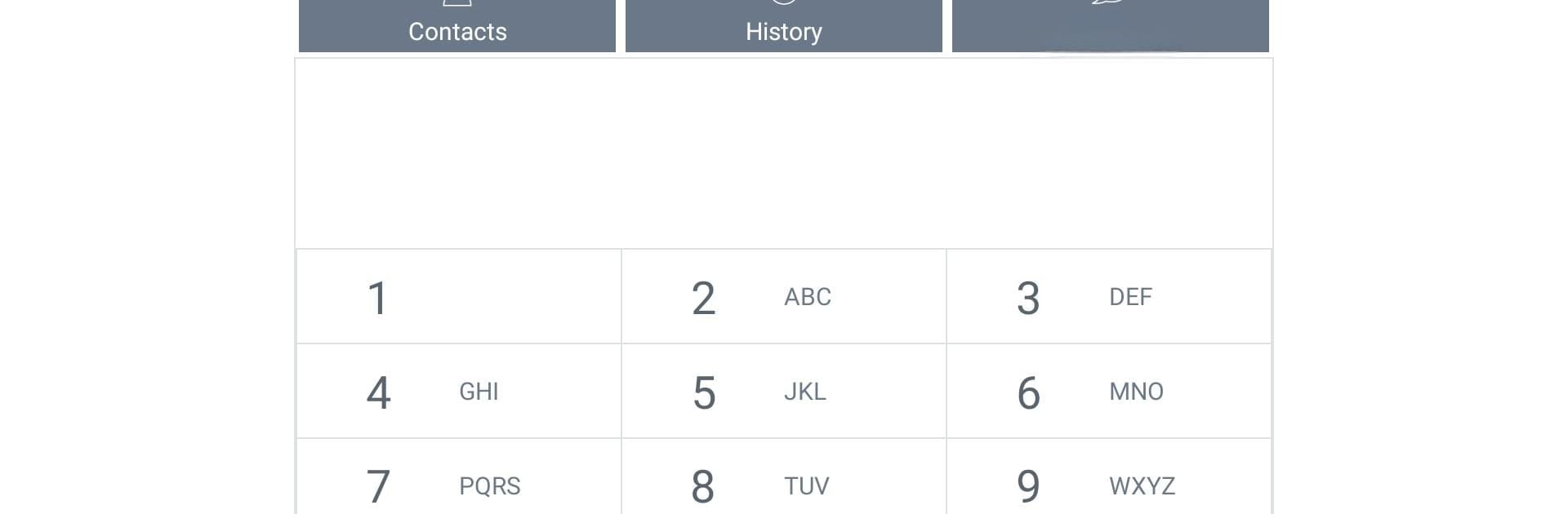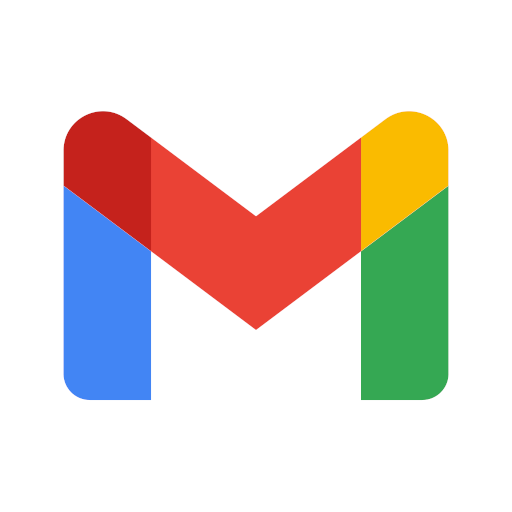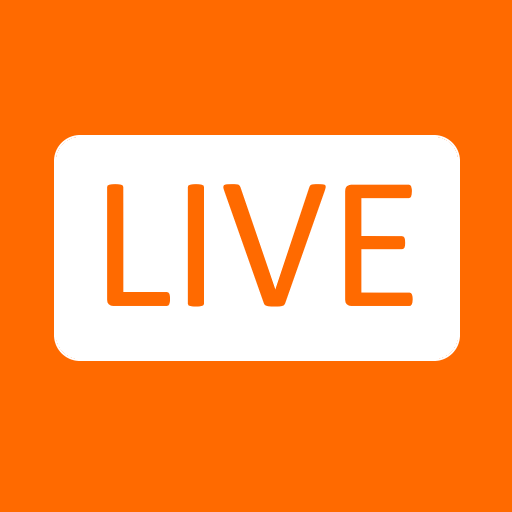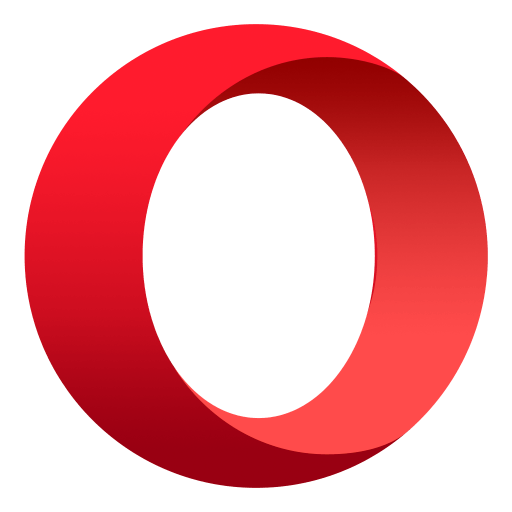What’s better than using Avaya Workplace by Avaya Incorporated? Well, try it on a big screen, on your PC or Mac, with BlueStacks to see the difference.
About the App
Avaya Workplace makes keeping in touch with your office easier—even when you’re out and about. Think of it as your company’s communication system, packed right into your Android phone. Whether you need to jump on a call, send a quick message, or check your voicemail, it’s all there in one spot, keeping everything professional and connected. Quick chats or important meetings? You get that smooth office vibe from anywhere, even if you’re using BlueStacks.
App Features
-
Seamless VoIP Calling
Reach out to colleagues by making voice and video calls over Wi-Fi or mobile data. Perfect when you’re on the go and want to keep work calls separate from your personal number. -
Keep Your Number Private
Calls go through your office line—so your company info shows up, not your personal number. Handy for privacy and keeps things looking professional. -
Flexible Calling Options
Not always on Wi-Fi? No problem. You can switch to regular cellular calls, but the routing still happens through your office system, so nothing gets lost in translation. -
Stay on the Move
Hopping between networks or leaving the office? Calls seamlessly transition from Wi-Fi to mobile data and even to regular cellular calls, so there are fewer awkward drop-outs or reconnects. -
One Number, Anywhere
Prefer all your calls on your Android? Or maybe your desk phone, too? Easily set which devices ring—perfect if you switch between work locations or devices. -
Easy Visual Voicemail
See who called and when they left a message—all in a visual list. Listen to messages in whatever order works for you, instead of sifting through one by one. -
Instant Messaging Made Simple
Not every conversation needs a call. Chat in real time, share files, and go back to old messages whenever you want. -
Check Who’s Available
Know instantly if coworkers are free, busy, or away, so there’s less guesswork before you reach out. -
Never Miss a Call Log
All your office call activity is saved—doesn’t matter which device you used or when the call happened. Handy for keeping track without effort. -
Find Contacts Fast
Search your company directory, add favorites, and connect with anyone in your organization in just a few taps. -
Quick Setup
Automatic settings mean there’s less to fiddle with—just log in and you’re ready to go.
Switch to BlueStacks and make the most of your apps on your PC or Mac.