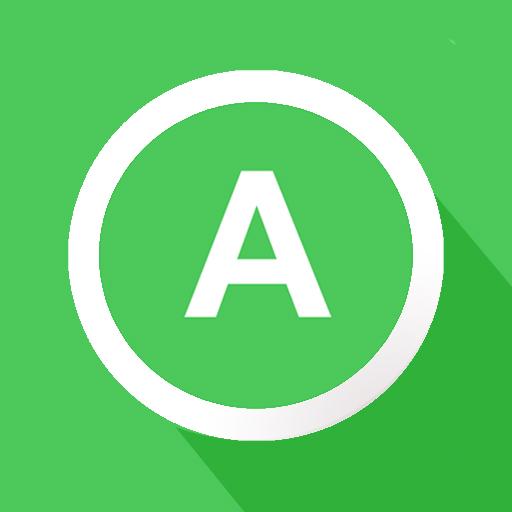What’s better than using AVG Secure Browser by AVG Mobile? Well, try it on a big screen, on your PC or Mac, with BlueStacks to see the difference.
About the App
If you’re someone who’s serious about keeping your browsing private but still wants things to stay quick and easy, AVG Secure Browser might be just the thing you’re looking for. Developed by AVG Mobile, this Communication app blends smooth browsing with layers of strong security features. Jump into a safer, cleaner browsing experience—on your phone or, if you’re curious, even on a bigger screen using BlueStacks.
App Features
-
Built-in VPN
Keep your online activity under wraps with a VPN that’s ready to go whenever you are—no extra apps needed. -
Full Data Encryption
Everything from your browsing history to downloaded files gets encrypted, so your info stays personal and out of reach. -
Flexible Browsing Modes
Switch between default and private browsing modes, depending on how invisible you want to be today. -
Simple Data Cleanup
Clear your cookies, tabs, and site data with just a quick tap—no complicated menus. -
Smart Ad & Tracker Blocking
Enjoy webpages without annoying ads or creepy trackers slowing you down or following your moves. -
Private Video Downloads
Grab videos off the web with a built-in downloader, and keep them out of sight in a secure media vault. -
Unique PIN Lock
Set your own passcode to keep your browser totally locked down from prying eyes. -
Private Media Player
Watch or listen to your saved content right inside a private, encrypted player. -
Secure DNS Choices
Get a little extra peace of mind by choosing how your internet lookups are handled. -
QR Code Reader
Snap QR codes without leaving your secure bubble—no fuss, just open and go.
BlueStacks brings your apps to life on a bigger screen—seamless and straightforward.