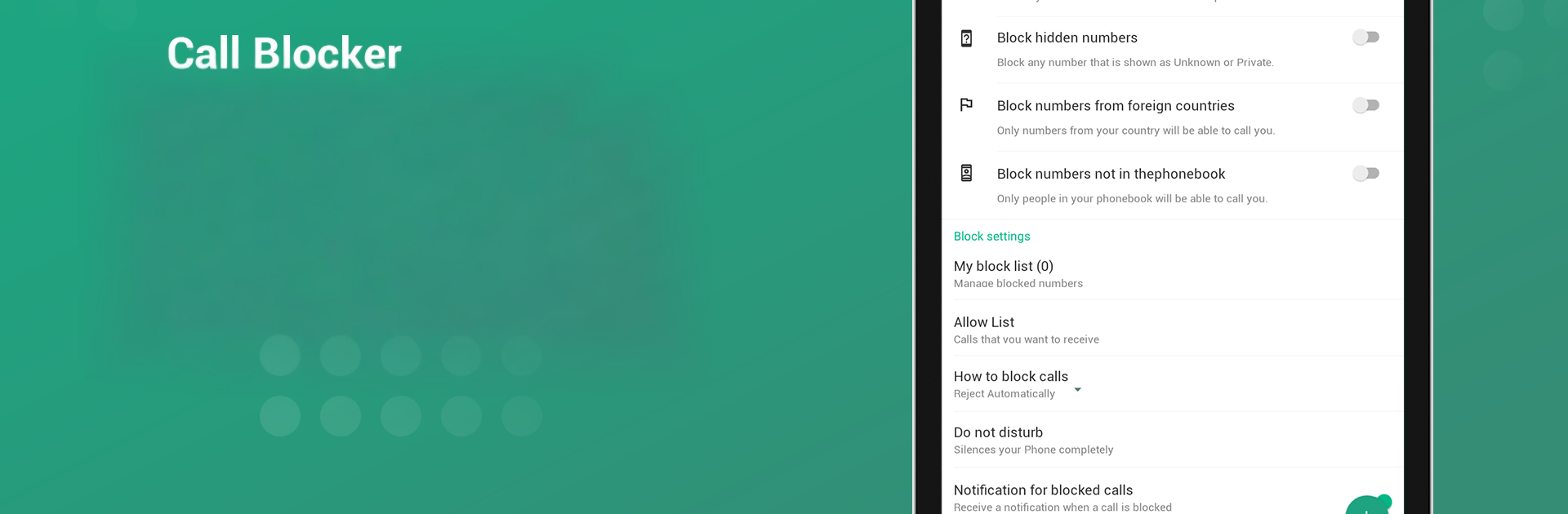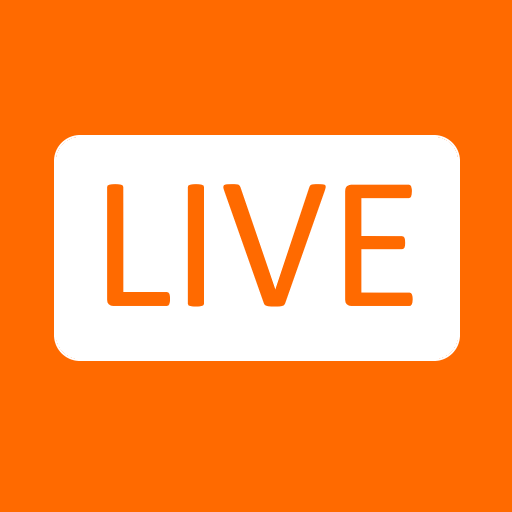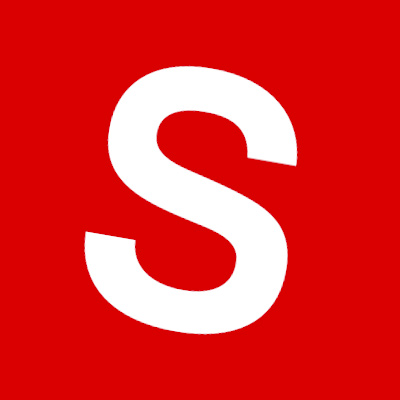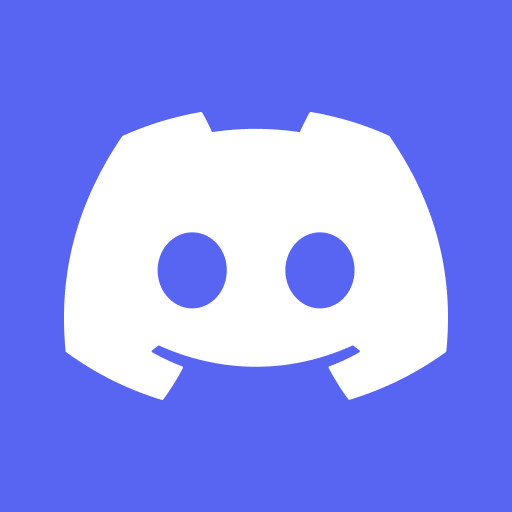What’s better than using Call Blocker:Caller ID & Block by Ayago Dev? Well, try it on a big screen, on your PC or Mac, with BlueStacks to see the difference.
Call Blocker: Caller ID & Block keeps things simple and does what people actually want from a call filter. It identifies unknown numbers in real time, puts a clear name on the screen when the phone rings, and quietly stops spam, robocalls, and telemarketers before they waste time. The app gives a clean call log that shows who called, missed, or hung up, and it lets someone search numbers to see who they belong to. Blocking is flexible too. Add specific numbers to a blacklist, silence private or unknown callers, or switch between a few blocking modes until it fits how strict someone wants to be. There is a Do Not Disturb scheduler for meetings and nights, plus a small reminder for missed calls so important stuff does not slip by. It feels light, quick, and not fussy.
What stands out is how easy it is to manage everything. The caller ID pulls from a big, constantly updated list, so spam gets flagged fast, and the reverse lookup is handy when a mystery number shows up in history. Privacy notes are clear that contacts are not uploaded, which helps people relax about using it daily. On a PC with BlueStacks, it is nice for tidying the blacklist, scrolling through logs, and running number searches on a bigger screen, like housekeeping for the phone. No flashy gimmicks here, just a straightforward tool that catches junk and lets real calls through.
Big screen. Bigger performance. Use BlueStacks on your PC or Mac to run your favorite apps.