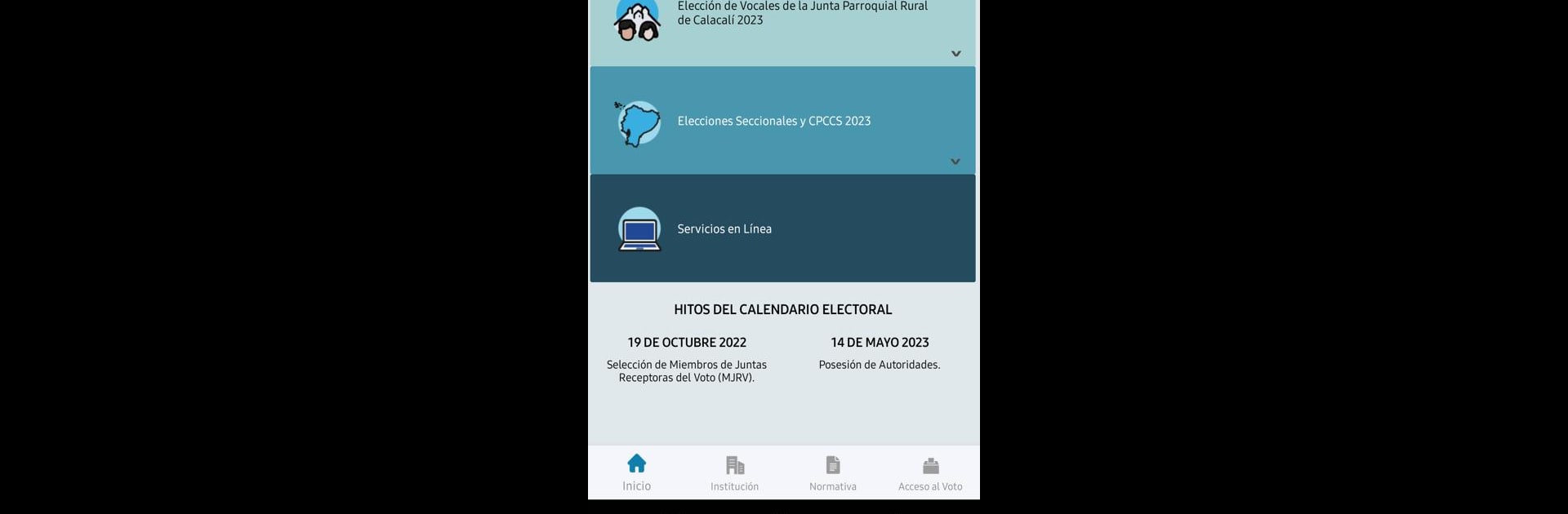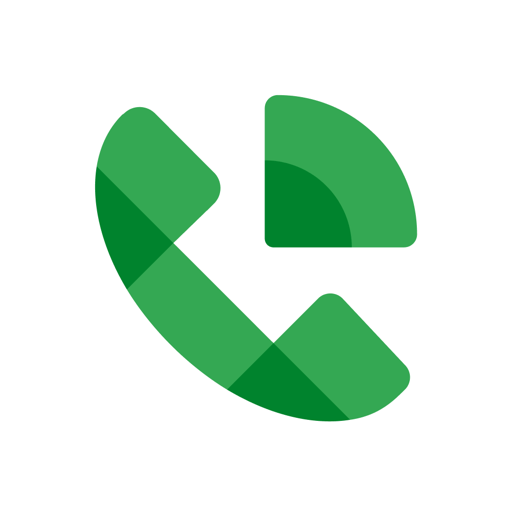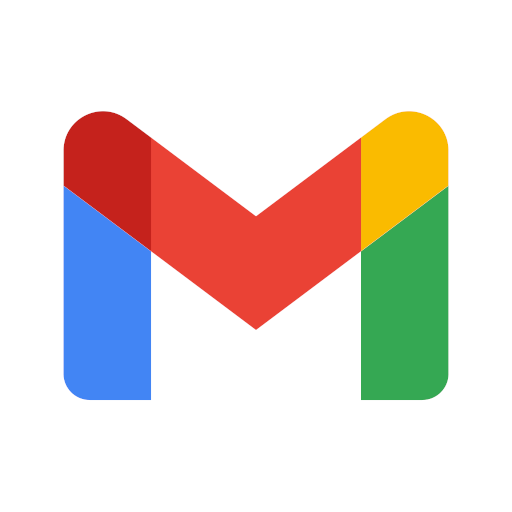Let BlueStacks turn your PC, Mac, or laptop into the perfect home for CNE App, a fun Communication app from CONSEJO NACIONAL ELECTORAL – ECUADOR.
About the App
Curious about the latest updates on elections in Ecuador? The CNE App, brought to you by CONSEJO NACIONAL ELECTORAL – ECUADOR, puts important electoral info right at your fingertips. Whether you’re tracking voting dates or just want to stay informed on the go, this handy Communication app makes the whole process clear and breezy. No complicated menus or confusing layouts—just quick access to what matters most.
App Features
-
Instant Electoral Updates
Stay on top of the most recent announcements, results, and news straight from the source. The info you need is always just a tap away, whenever you want it. -
Easy-to-Navigate Interface
Not a fan of digging through endless screens? Neither are we. The layout keeps things simple, so you can find the details you’re searching for without the hassle. -
Safe and Reliable Info
Get details you can trust, delivered securely. Your data stays protected while you browse updates relevant to Ecuador’s elections. -
Designed for Everyone
Whether you’re a first-time voter or a seasoned participant, the CNE App is set up for users of all backgrounds. Everything’s set out in clear language and logical sections. -
Fast Search Tools
Want to look up specific information? The app’s search features bring the answers right to you—no waiting around. -
Seamless Experience on BlueStacks
If you’d rather check updates on a bigger screen, give the app a try on BlueStacks. It’s a pretty smooth way to keep track of everything from your laptop or desktop.
From quick consultations to detailed reviews, keeping tabs on Ecuador’s electoral happenings has never been more straightforward.
BlueStacks gives you the much-needed freedom to experience your favorite apps on a bigger screen. Get it now.