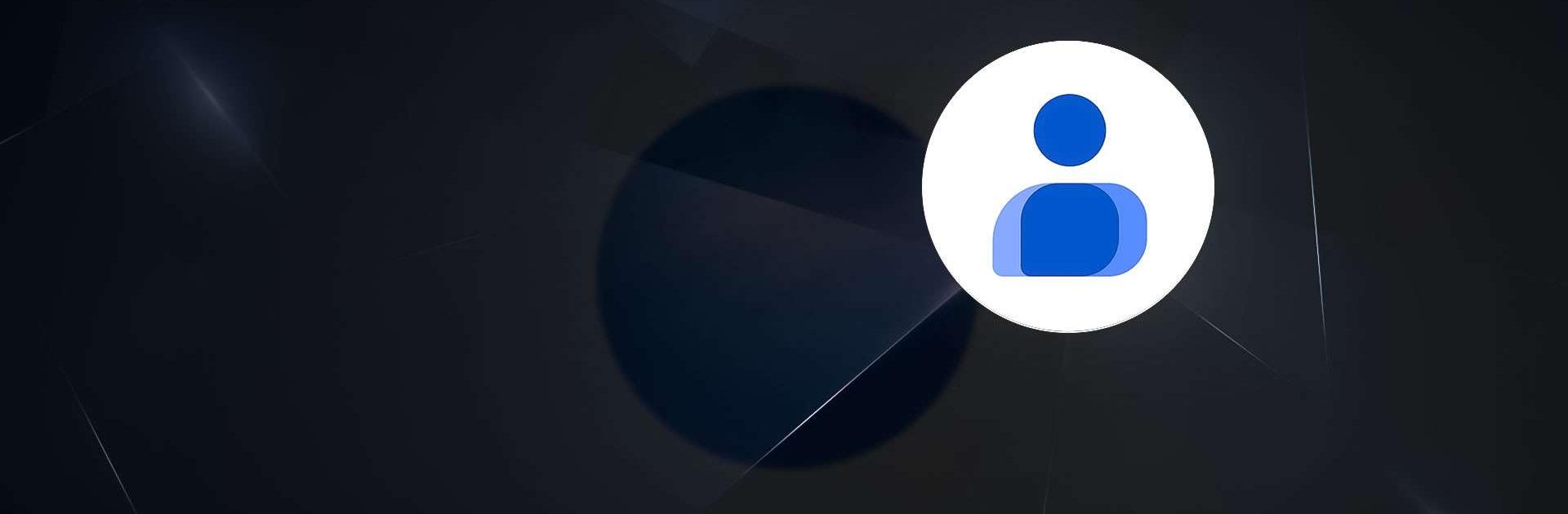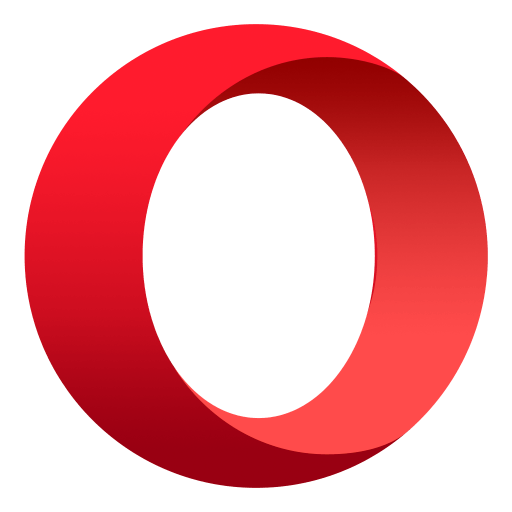Contacts is a Communication app developed by Google LLC. BlueStacks app player is the best platform (emulator) to run this Android app on your PC or Mac for an immersive user experience!
It is a portable and easily accessible phone book that can contain thousands of phone numbers. It allows you to save telephone numbers (mobile, home, and work), full names, home addresses, birthdays, and emails. Select special ringtones for specific contacts to identify callers before looking at your screen.
Switch between different Google accounts to access and manage your contacts on various devices. Organize your display format by sorting contacts by first or last name, and personalize your theme mode with light or dark options.
About the App
Contacts is a unique phone book application that allows users to save and restore contacts. It features a wide range of essential elements enabling users to easily make calls, send and receive emails and texts, and share media easily.
App Features
- Allows you to fix your contacts.
- Set reminders for significant dates for your contact.
- Set people to call during an emergency
How to Get?
Download Contacts for free from the Google Play Store or Apple App Store on the BlueStacks app player.