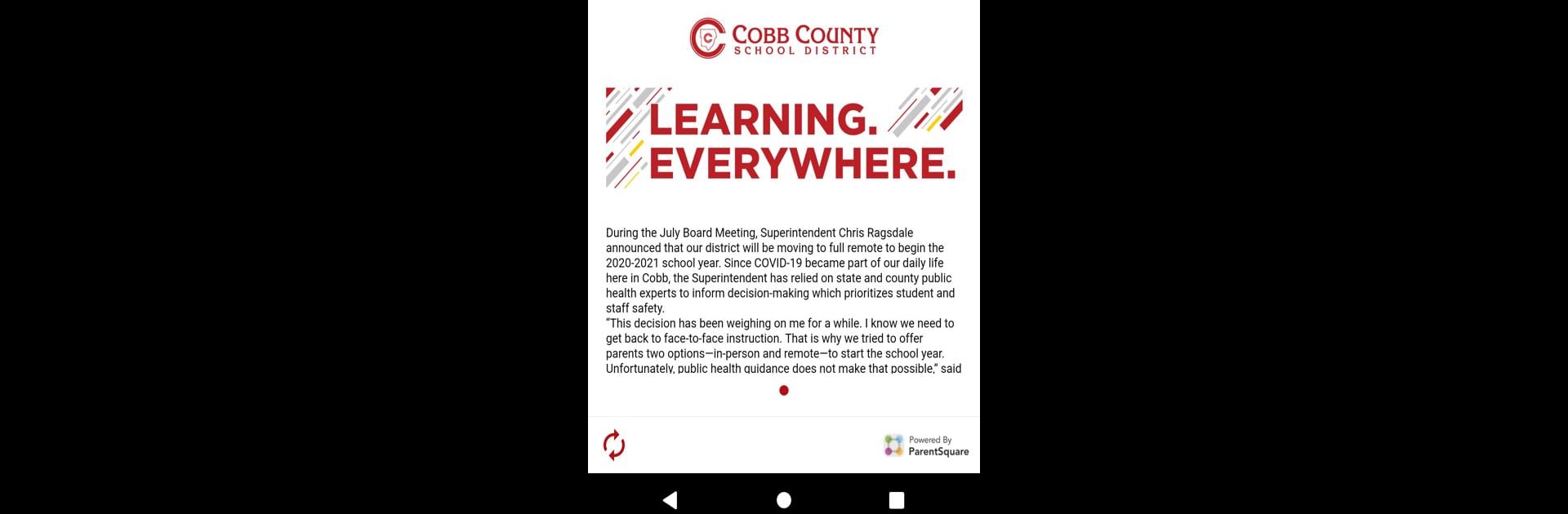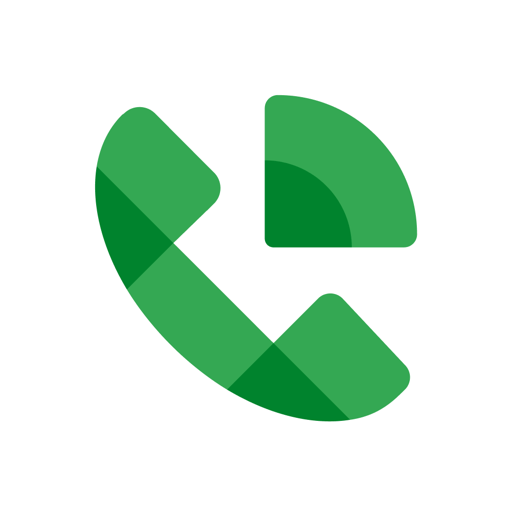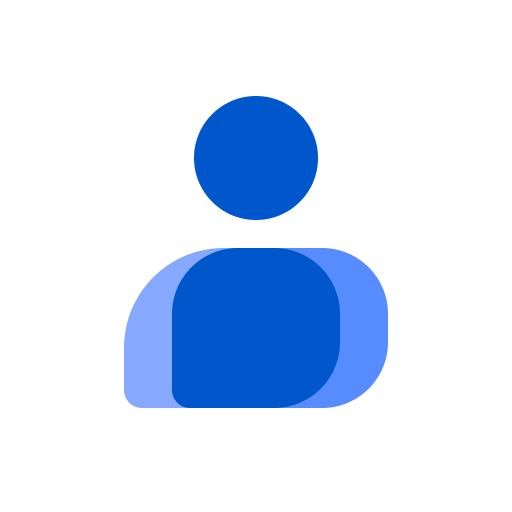Multitask effortlessly on your PC or Mac as you try out CTLS Parent, a Communication app by ParentSquare on BlueStacks.
About the App
With CTLS Parent, staying on top of your child’s school life just got a whole lot easier. This app brings communication from teachers, principals, and the school district together, so you’re never left wondering what’s happening or missing out on those need-to-know updates. If you like things simple and organized — and who doesn’t? — CTLS Parent is basically made for you.
App Features
-
Instant School Updates
Get news, reminders, and updates straight from your kid’s school. Whether it’s a field trip form, a school closure, or even an unexpected announcement, you’ll see it all right here. -
Direct Messaging Made Simple
No more lost emails or phone tag — send and receive secure messages with teachers and staff directly from the app. Got a quick question or need to clarify something? Just tap and type. -
Family-Friendly Translating
The app automatically translates messages into more than 190 languages, making school life accessible and clear for just about everyone. -
Smart Alerts
Important things — like low lunch balances, attendance concerns, or urgent district announcements — pop up as notifications, so you’re not left out of the loop. -
Event Sign-Ups and Volunteer Spots
RSVP for school events, sign up for parent-teacher conferences, or volunteer for that classroom party — all without shuffling endless papers. -
Photo and Document Sharing
Check out class photos or sent files directly in the app. Staying connected to classroom moments is as easy as scrolling your feed. -
One Central Hub
Everything about your child’s school experiences — news, alerts, group conversations, and event sign-ups — is organized in one app, helping busy parents keep things together.
You can also get CTLS Parent running on your computer through BlueStacks for a bigger-screen experience, if that’s your thing.
Switch to BlueStacks and make the most of your apps on your PC or Mac.