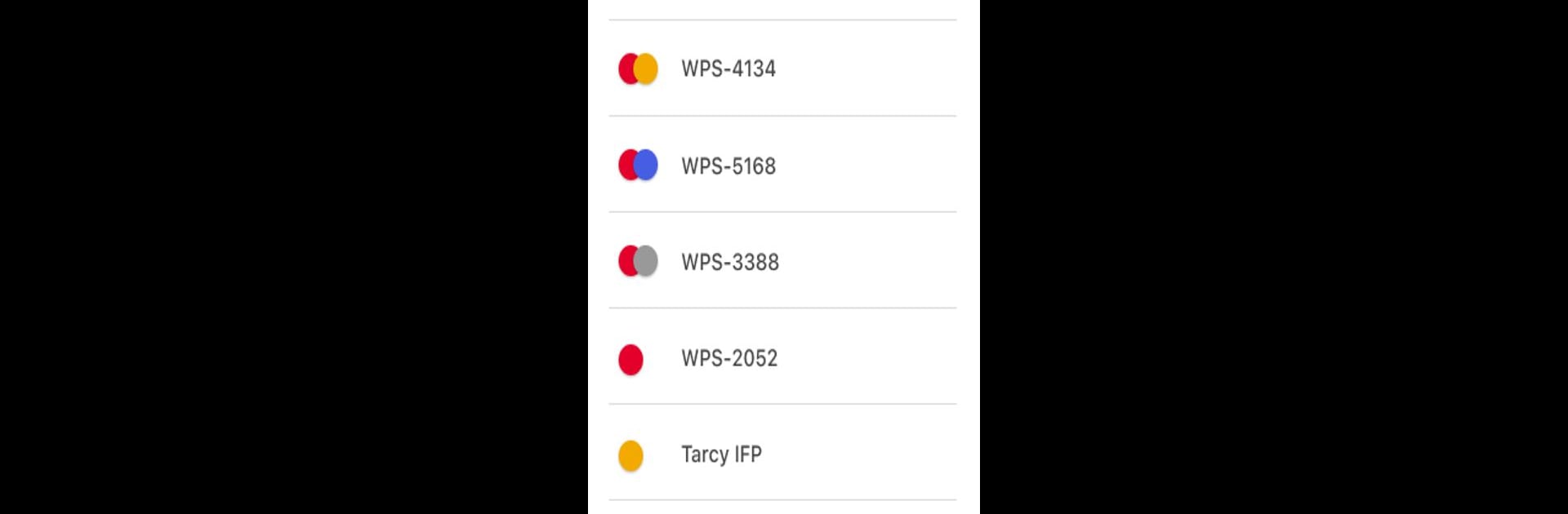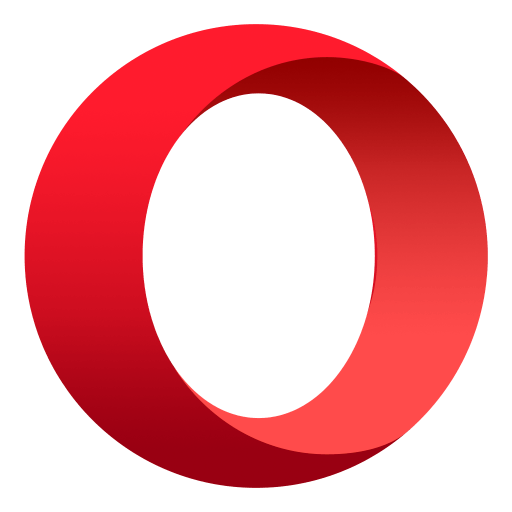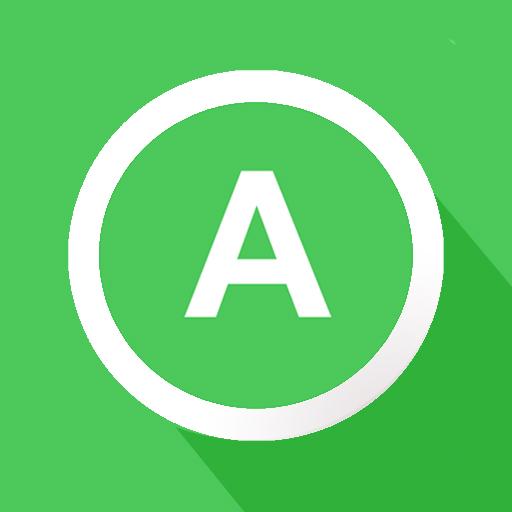Multitask effortlessly on your PC or Mac as you try out Display Share, a Communication app by Optoma Corp. on BlueStacks.
About the App
Display Share by Optoma Corp. is your go-to Communication app designed to effortlessly connect Android devices to Optoma displays, including projectors, interactive flat panels, and LED displays. Once linked, dive into a world where screen mirroring, image and document sharing, and live broadcasting are at your fingertips.
App Features
- Multiple Devices
-
Got more than one device? No problem! Display Share supports multiple devices for seamless content sharing.
-
Screen-Mirroring
-
Want to throw what’s on your screen up on an Optoma display? With supported apps, your screen-mirroring dreams become reality.
-
File Sharing
-
Sharing is caring! Easily share PDF documents and images in JPEG and PNG formats directly to your connected displays.
-
Wireless Camera
- Go live with wireless camera broadcasting—show the world exactly what you see.
Hop onto BlueStacks and see how Display Share changes your interaction with Optoma displays!
Eager to take your app experience to the next level? Start right away by downloading BlueStacks on your PC or Mac.