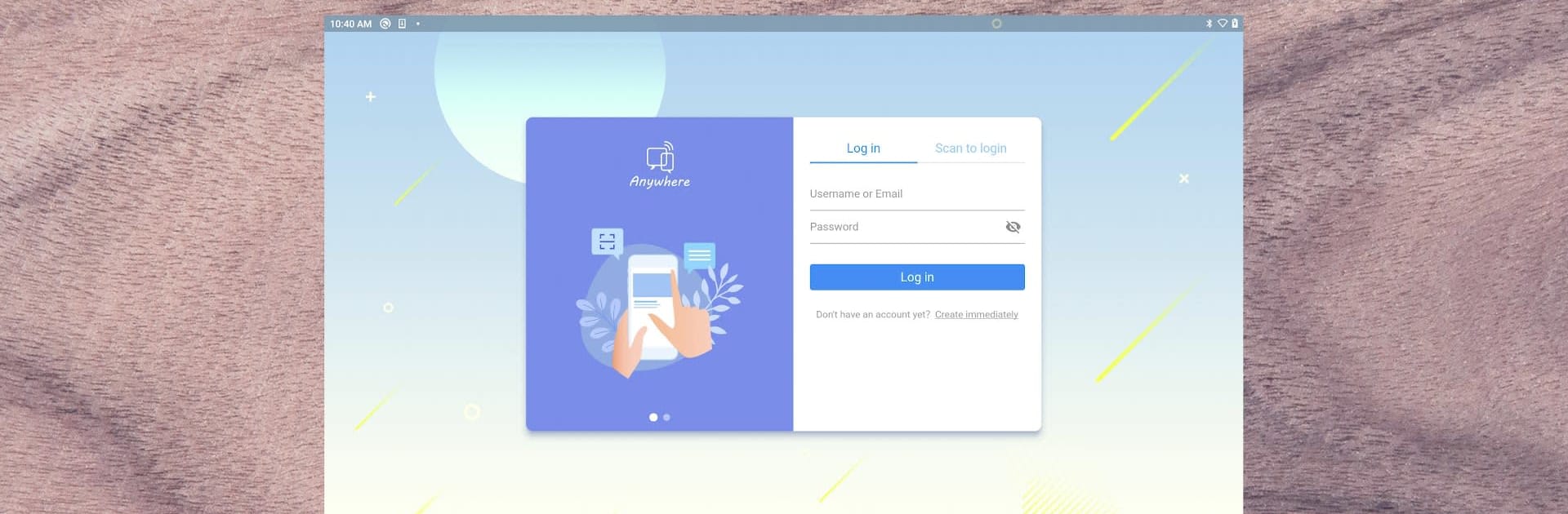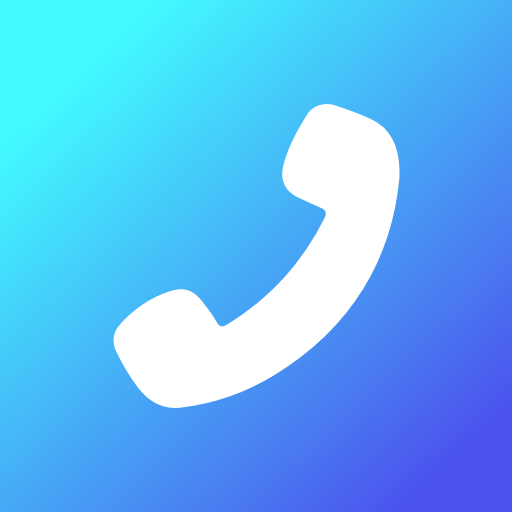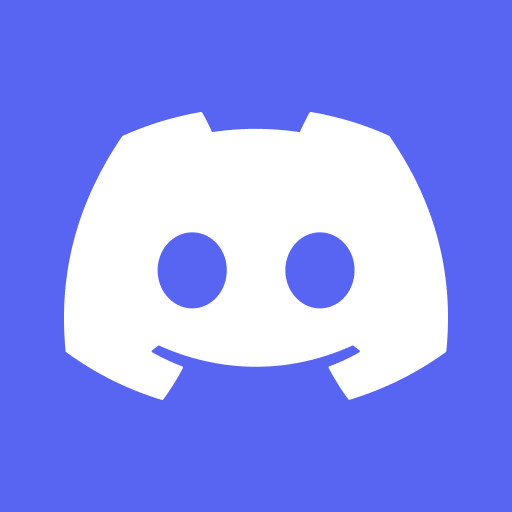Why limit yourself to your small screen on the phone? Run Handcent Anywhere, an app by Handcent, best experienced on your PC or Mac with BlueStacks, the world’s #1 Android emulator.
Handcent Anywhere feels like a bridge between a phone and whatever screen happens to be in front of someone. It is not a standalone messenger, it works alongside Handcent Next SMS, and once it is linked up, texts show up on a tablet, a computer, or even a spare phone. Messages stay in sync both ways, so read receipts, status, and full history mirror across devices almost instantly. The bigger screen and full keyboard make long replies painless, and when a game is running on an Android tablet, quick replies happen without digging out the main phone. On a PC with BlueStacks it behaves like a simple desktop chat window, nothing fancy, just quick and steady.
Setup is straightforward. Enable Anywhere inside Handcent Next SMS on the phone, name that phone, then pick it from the other device and start texting. If contacts are not uploaded, conversations will show numbers instead of names, so that step matters. Multiple phones are supported, which is great for anyone juggling work and personal numbers, since both can be answered from a single place. Everything is tied to one account for device management, and the service keeps messages protected. It works fine at home or in an office, or for people who move between screens alot. No fluff, just reliable syncing, quick sending, and the flexibility to text wherever hands happen to be.
Switch to BlueStacks and make the most of your apps on your PC or Mac.