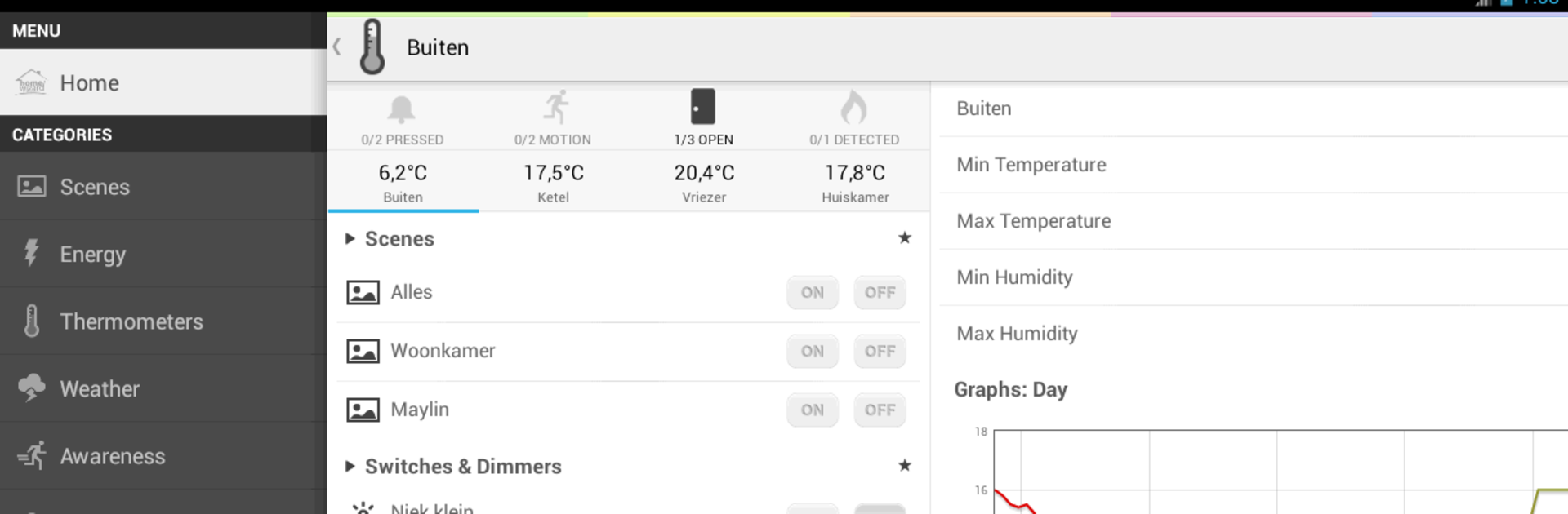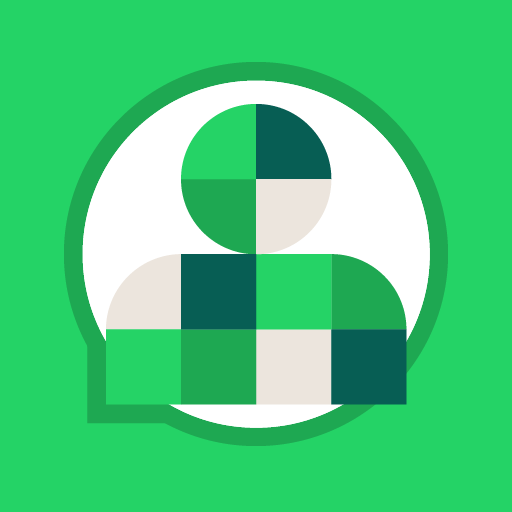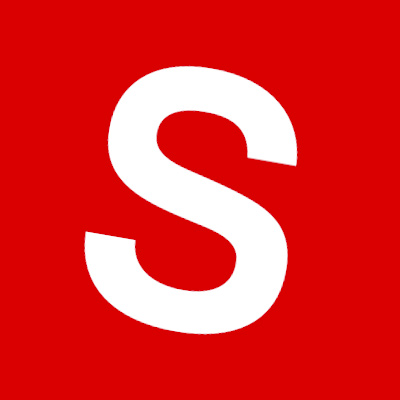Get freedom from your phone’s obvious limitations. Use HomeWizard, made by HomeWizard, a Communication app on your PC or Mac with BlueStacks, and level up your experience.
HomeWizard is kind of like having a universal remote for your whole house right on your screen, plus a bunch of other handy stuff. It links up with all sorts of smart home gadgets — lights, blinds, garage doors, weather monitors — and just lets you control them from one place. The actual app works with their HomeWizard device, and once everything’s set up, you can click to turn things on or off, adjust the curtains, or even get notified if someone rings the doorbell. Seeing those notifications pop up or checking in on the cameras (if you’ve got those hooked up) all from a laptop using BlueStacks feels seriously practical, especially if you’re already used to a bigger screen.
There’s a lot happening in the app, but it’s not overwhelming. Say you want to automate stuff, like turning on a certain lamp if your motion sensor picks up movement late at night, or shutting everything off when you leave in the morning — just a few taps and it’s sorted. The HomeWizard app also grabs data from weather sensors, and you can see temperature and energy graphs if you’re into that. It even supports some popular brands, so there’s a good chance your current smart plug or sensor will play nice. Anyone who likes customizing the way their house works or wants a bit more control without endless menus will probably appreciate how direct and tidy it feels. And using it through BlueStacks makes it a bit easier to manage all this stuff, since you’ve got more space to look at the videos, charts, or timers all at once.
BlueStacks gives you the much-needed freedom to experience your favorite apps on a bigger screen. Get it now.