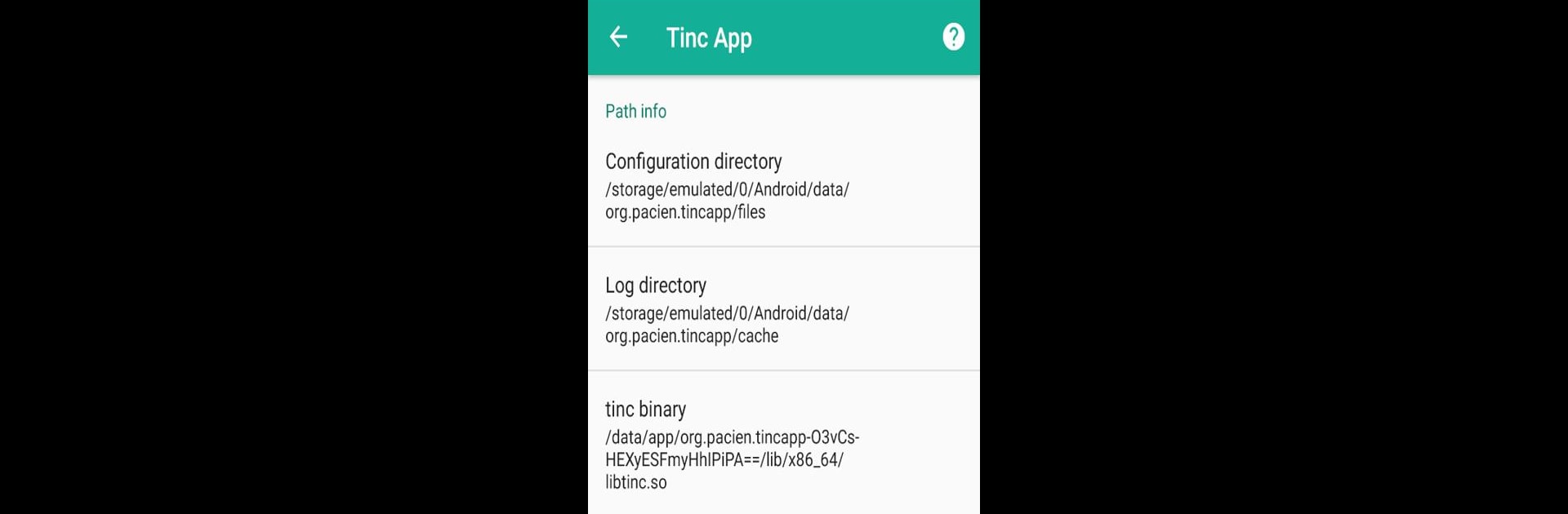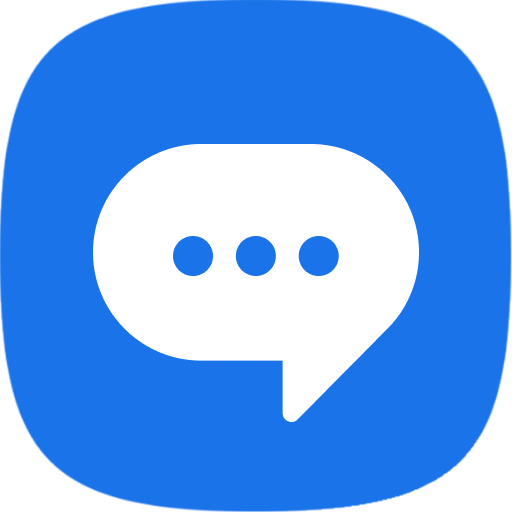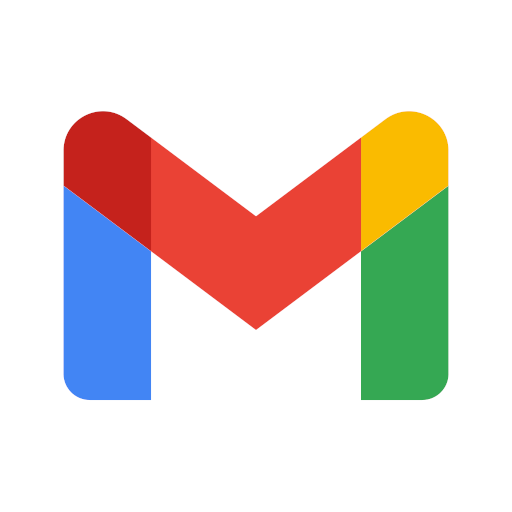Multitask effortlessly on your PC or Mac as you try out Tinc App, a Communication app by Pacien on BlueStacks.
About the App
Tinc App is built for folks who want more control and flexibility when it comes to secure networking on Android. Whether you’re a pro managing a private network or just someone curious about open-source VPNs, Tinc App offers a hands-on experience in creating your own private connections—no third-party VPN provider needed. Expect plenty of customization and a straightforward interface that keeps things simple, not overwhelming.
App Features
-
No Root Needed
You can set up and run Tinc App on your device without needing root access, so there’s no fussing with risky system changes. -
Standard Tinc Config Support
Already working with tinc on your other devices? The app reads regular tinc configuration files, so you can keep things consistent and organized. -
Per-App VPN Rules
Don’t want every app on your phone to go through the VPN? Set up rules for which apps get access and which ones bypass it entirely. -
Private Key Protection
Keep your connections secure with password-protected private keys—an extra layer for peace of mind. -
Simple Connection Management
There’s a clean, easy-to-use graphical interface for managing your VPNs—no command-line gymnastics here. -
Works With Automation Apps
Want to script or automate your VPN connections? Tinc App plays nicely with third-party automation tools via Intents. -
Single Network, Router Mode Only
The app sticks to one tinc network at a time and runs in router mode, making it trusty for dedicated setups.
And yes, if you’re the sort who likes managing things from a bigger screen, Tinc App can run seamlessly on your computer with BlueStacks, giving you a little more room to work with.
Big screen. Bigger performance. Use BlueStacks on your PC or Mac to run your favorite apps.