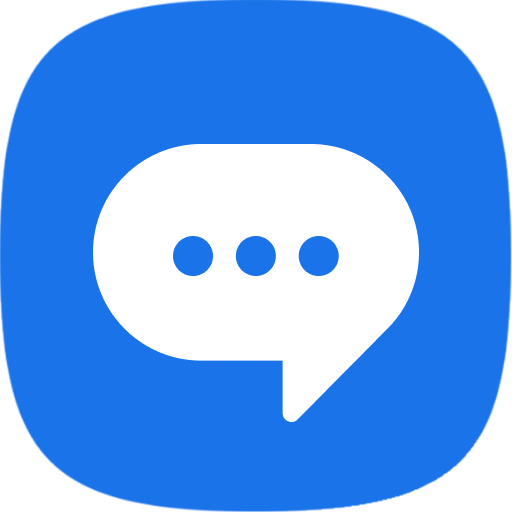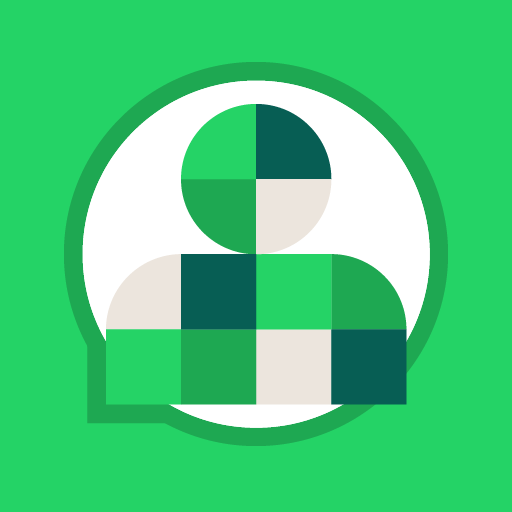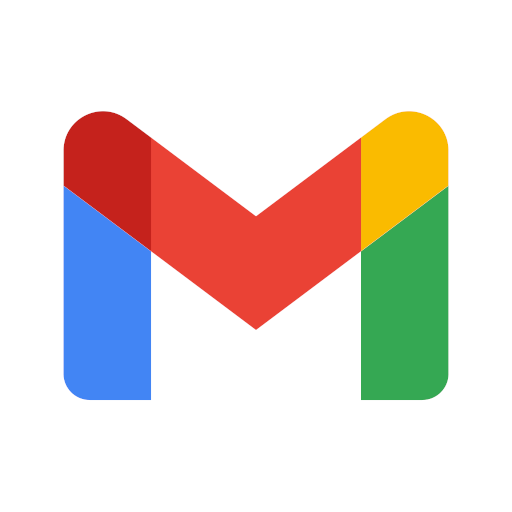Why limit yourself to your small screen on the phone? Run Incognito Away – Disable Incog, an app by Smaj Enterprise, best experienced on your PC or Mac with BlueStacks, the world’s #1 Android emulator.
About the App
Ever wish you could have more control over what really happens in those “private” tabs on your browser? Incognito Away – Disable Incog, from Smaj Enterprise, steps in to make sure those sneaky Incognito tabs don’t slip past your radar. Whether you’re a parent wanting to supervise browsing, or just want peace of mind about what gets opened on your device, this Communication app makes things easy and straightforward. No complicated setup—just open, enable, and you’re set.
App Features
-
Blocks Incognito Tabs Instantly
When enabled, Incognito Away catches private tabs as soon as they open in browsers like Google Chrome, Microsoft Edge, Brave Browser, and several others. You don’t have to manually monitor—if a new incognito session pops up, the app shuts it down right away. -
Works with Multiple Browsers
Not just limited to Chrome, this tool also supports browsers including Iron Browser, Ecosia, Start Internet Browser, Yu Browser, and various Chrome builds (like Dev and Beta). -
Activity Log
Want to make sure nothing’s slipping through the cracks? Activity logging lets you see which sites were visited, what was downloaded, or even which videos or music were played, right from one place—even if someone tries to wipe their browser history. -
Uninstall & Tamper Protection
Don’t worry about anyone disabling the app without you knowing. There’s anti-tampering and password-protected uninstall features, so Incognito Away can’t be removed or fiddled with unless you give permission. -
Scheduled Blocking & Logging
Need rules that only apply at certain times? Set up schedules—like blocking at night or during specific hours—so Incognito tabs and logging work around your routine. -
Custom Warning Prompts
You can set up messages to pop up whenever someone tries to use Incognito Mode, acting as a reminder or deterrent right on the spot. -
Completely Offline & Ad-Free
Incognito Away doesn’t use the internet or display ads—your data stays private and on your device. Check your device’s data usage if you’re curious; the app runs lean and doesn’t drain your resources or battery. -
Lightweight and Efficient
It’s designed to use minimal storage and only runs its blocking or guard services when needed, helping your device keep running smoothly.
And if you prefer using apps with a larger screen or easier controls, you’ll find Incognito Away plays nicely with BlueStacks too.
Ready to experience Incognito Away – Disable Incog on a bigger screen, in all its glory? Download BlueStacks now.