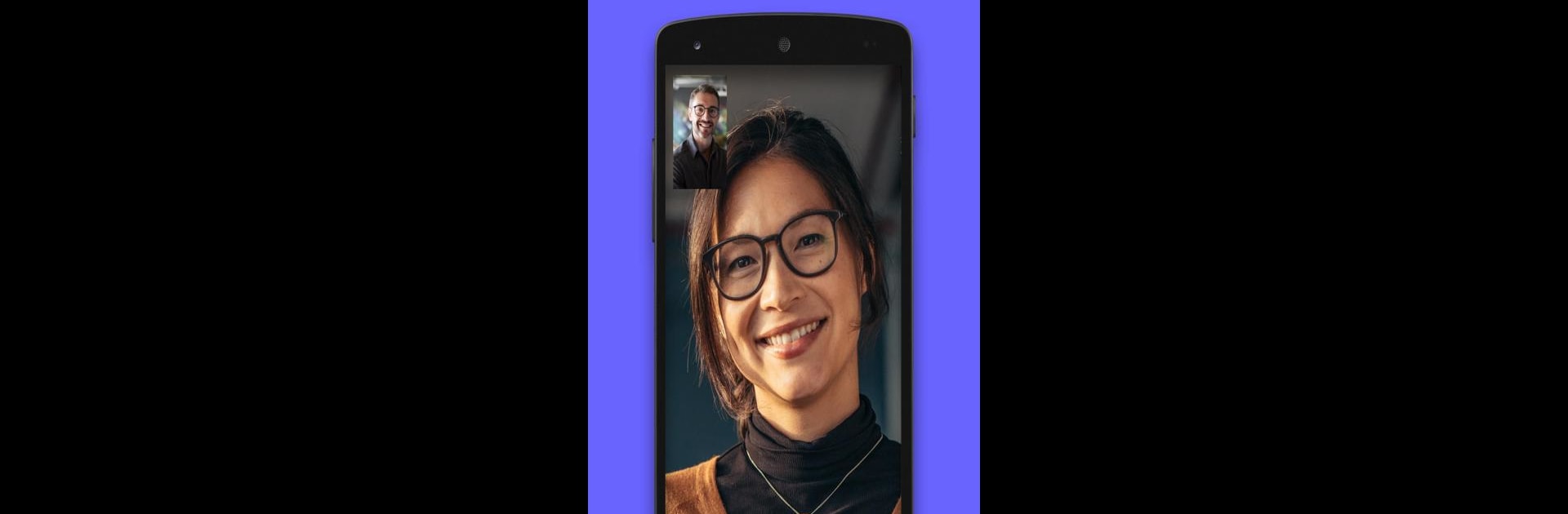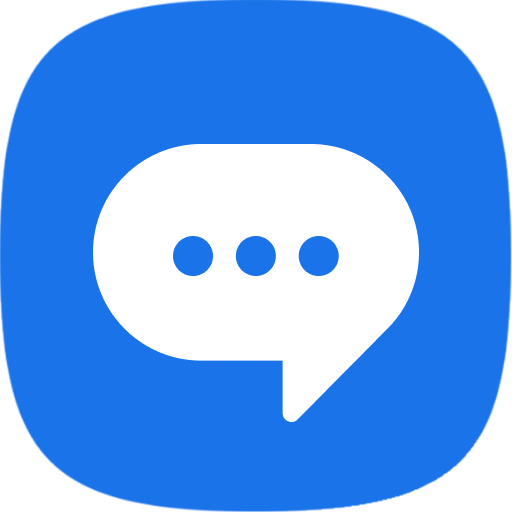Upgrade your experience. Try Lifesize Video Conferencing, the fantastic Communication app from Enghouse Vidyo, from the comfort of your laptop, PC, or Mac, only on BlueStacks.
About the App
Looking for a smooth way to connect with your team or catch up with colleagues face to face, even when you’re miles apart? Lifesize Video Conferencing lets you do just that—without the hassle. Whether you’re joining a quick call on your phone or sitting in on a big group meeting, this Communication app from Enghouse Vidyo keeps things simple and crystal clear. Expect rich video, sharp audio, and easy meeting management—no matter where you are.
App Features
-
Instant Meetings & Calls
Jump into a video meeting in seconds, or schedule future calls if you like planning ahead. No more waiting around for awkward logins or complicated codes. -
Screen Sharing
Need to show off a presentation or just walk someone through a document? Share your screen directly while you’re in a call—everyone stays on the same page. -
Easy Directory Search
The built-in directory lets you look up contacts, see who’s available, and reach out with just a tap. Find coworkers or meeting rooms fast, and save favorites for even easier access. -
Hands-Free Options
If your setup allows, you can go hands-free during calls—perfect for multitasking or if you need your hands free for note-taking. -
Messaging & Chat
Send messages one-on-one or chat with the whole group during meetings. Share notes, links, or quick thoughts without needing a separate app. -
Calendar Sync & Notifications
Hook your calendar to Lifesize Video Conferencing and never miss a meeting. You’ll get reminders so you can jump in right on time. -
Media Controls & Modes
Want to focus on audio? Just swipe to hide video and switch to listen-only mode. Pinch and zoom on shared presentations, or control the room camera from your device when needed. -
Recording & Playback
Hit record to save important calls so you can play them back from the cloud later. Handy for referencing meeting details or catching up if you missed something. -
Dark Mode
Toggle to a darker theme if you’re working late or just want to give your eyes a break. -
Seamless Cross-Device Experience
Whether you’re on your phone, tablet, or using BlueStacks on your laptop, Lifesize Video Conferencing adapts to your workflow so you can join meetings anywhere.
BlueStacks brings your apps to life on a bigger screen—seamless and straightforward.