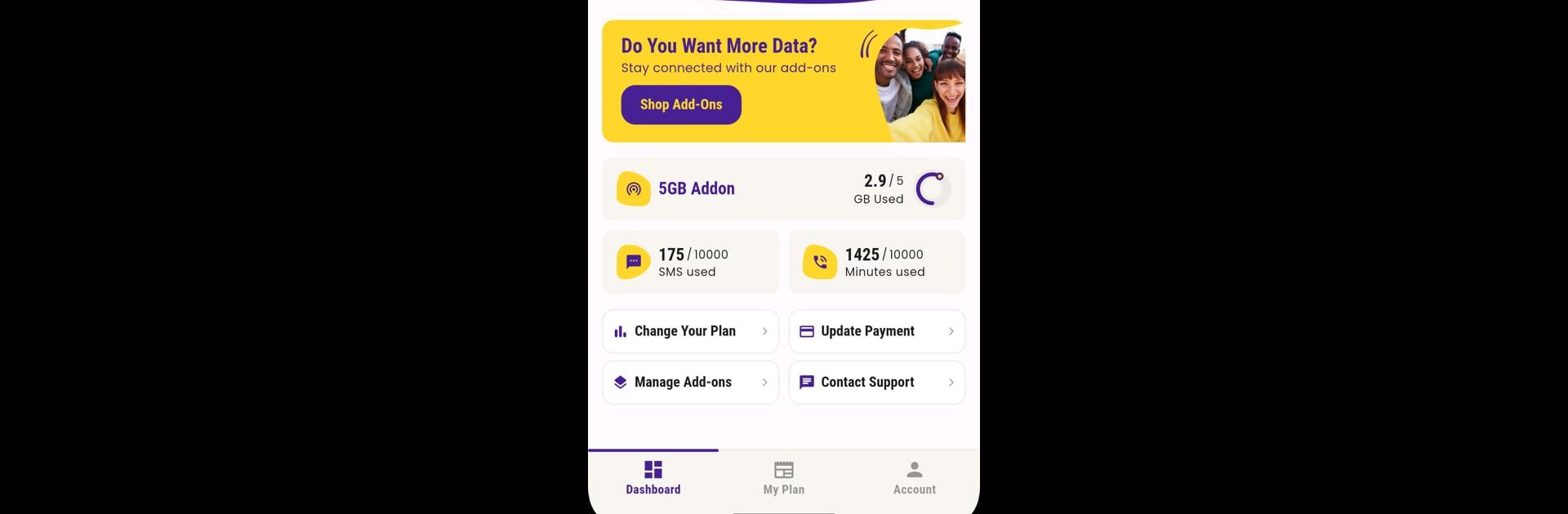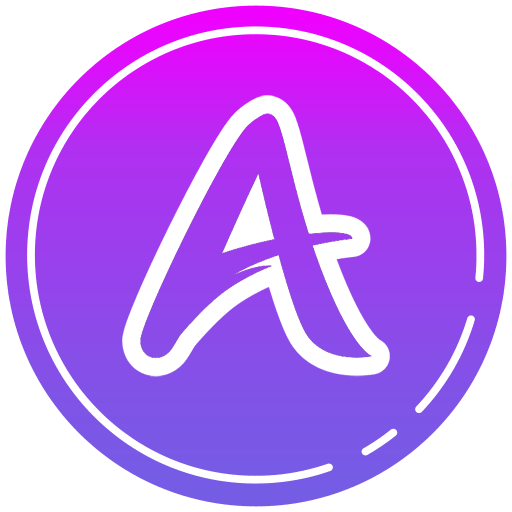Multitask effortlessly on your PC or Mac as you try out Mingle Mobile, a Communication app by Mingle Mobile on BlueStacks.
About the App
Mingle Mobile is here to take the hassle out of managing your wireless service. With this handy Communication app, you can check what’s going on with your account, see how much data or minutes you’ve got left, and tweak your plan if you feel like switching things up. Plus, it’s all super easy to navigate—no learning curve required.
App Features
-
Quick Account Access
Jump straight to your account info whenever you want. Update details, peek at your profile, or handle things like changing your password—all without waiting in line or sitting on hold. -
Easy Plan Upgrades
Thinking about more data or extra perks? Flick through plan options, compare what works best, and make the switch in just a few taps. -
Real-Time Usage Tracking
Curious about how many gigabytes you’ve burned or where your talk time stands? The app keeps an up-to-date tally on your data, calls, and texts—so no more surprises on your bill. -
Notifications & Billing History
Never miss out on important updates. You’ll get notified about what matters, and you can go back and check your billing records anytime. -
Direct Customer Support
Ran into a snag or have a question? The app lets you reach out to customer support straight from your phone, so help’s always nearby.
The Mingle Mobile app runs smoothly on your favorite devices, and if you’re using BlueStacks, you can manage everything from your computer, too.
Switch to BlueStacks and make the most of your apps on your PC or Mac.