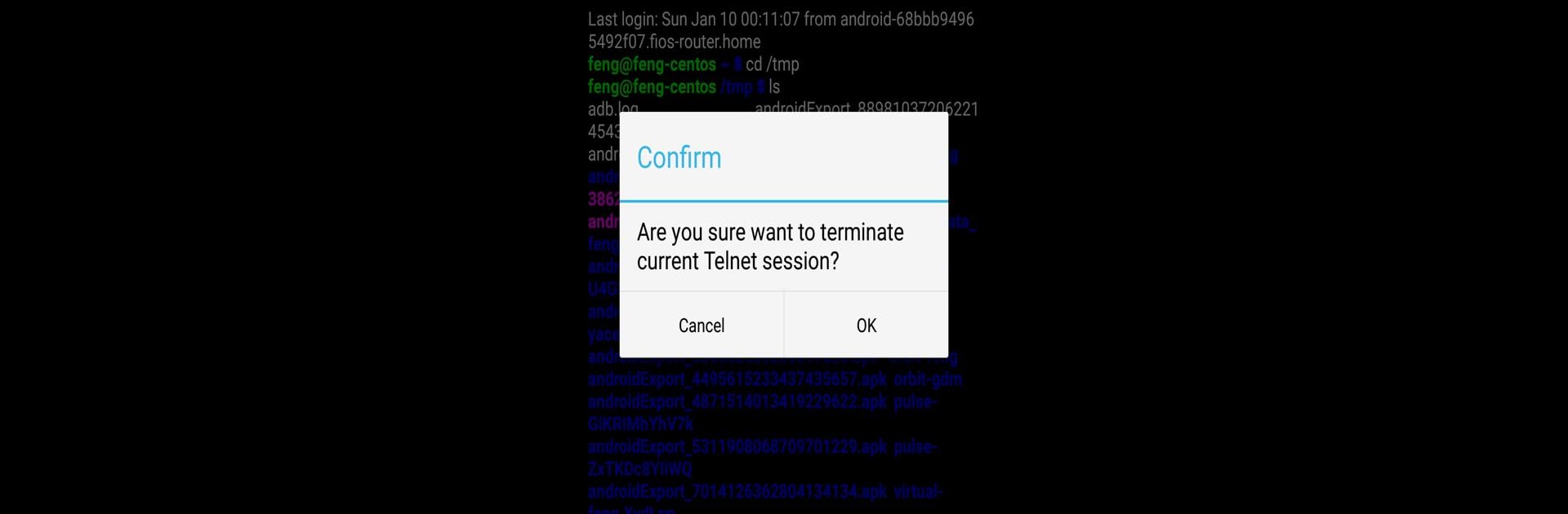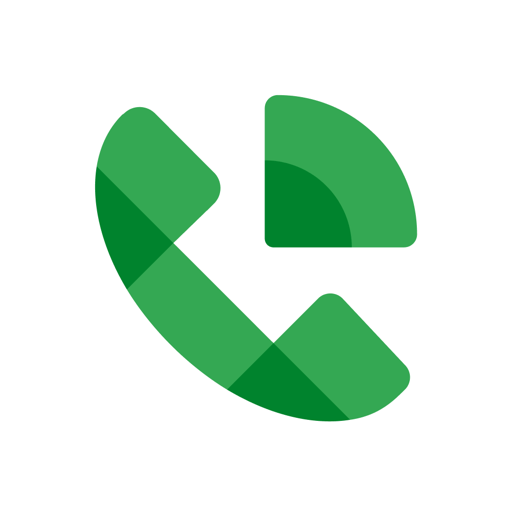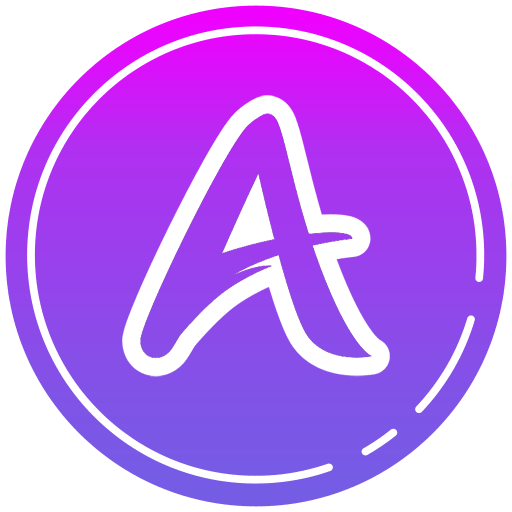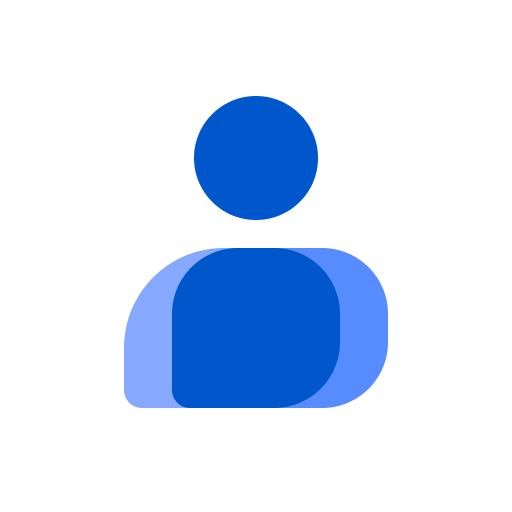What’s better than using Mobile Telnet(Premium Version) by Gao Feng? Well, try it on a big screen, on your PC or Mac, with BlueStacks to see the difference.
Mobile Telnet (Premium Version) feels like a simple way to connect to remote machines, especially for anyone who’s used Putty before. The app’s basically Telnet for Android, but it uses the same kind of reliable tech from Putty as the backbone. Using it on a bigger screen with BlueStacks actually makes things a lot smoother; there’s way more space for commands and scrolling, so handling server tasks or checking in on equipment doesn’t feel cramped. The interface is straightforward — it just lets you plug in your server info and go. No complicated setup or extra steps, so if someone knows their way around Telnet or SSH connections, they’ll get the hang of this pretty fast.
What really stands out is how lightweight it is. There aren’t unnecessary extras to slow everything down, just the basics that actually matter if you’re just logging in to tweak something remotely or keeping an eye on logs. For anyone who wants a no-fuss, no-nonsense Telnet app but with the bonus of portability and a premium feel, this does the job. And when it’s running through BlueStacks on a PC, the combo of mouse and keyboard makes typing commands feel just like it would on desktop Putty, so there’s less fumbling. There’s not much to distract; it does what it says, and that’s exactly what some folks want in a utility app like this.
BlueStacks gives you the much-needed freedom to experience your favorite apps on a bigger screen. Get it now.