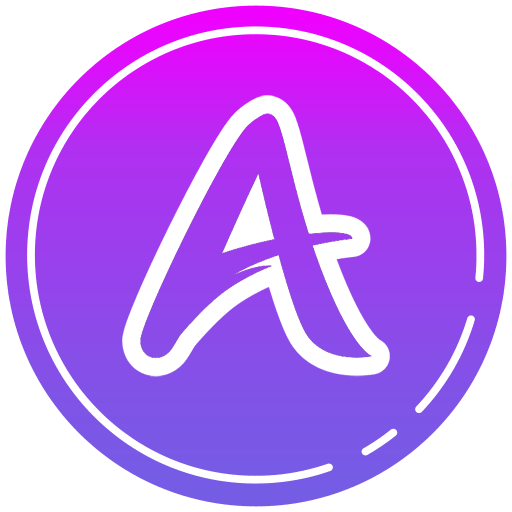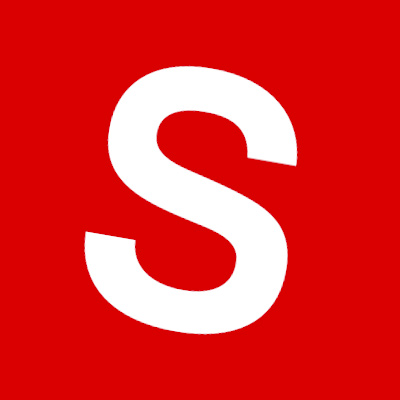Multitask effortlessly on your PC or Mac as you try out MyCam View, a Communication app by RDI Technology (Shenzhen) Co., Ltd. on BlueStacks.
MyCam View is a straight to the point companion for those 7 inch or 9 inch wireless monitors. It lets someone peek at live video from their cameras when they are away, swap which camera is showing, and grab quick snapshots to the device. There is two way audio too, so talking through the camera is just a tap once the mic is allowed. The app also pulls motion clips from the system’s memory card so they can scroll back and play those events without digging through files. It is not flashy, and that is kind of the appeal. Things are clean and simple, and it sticks to what it needs to do.
Using it on a PC with BlueStacks makes the feed feel more comfortable to watch since everything is larger and the mouse makes switching channels painless. Just know it only shows one channel at a time, so there is no four up grid view. Video quality depends on upload speed on the camera side, so if the connection is under about 512 kbps it will stutter, and 1 Mbps or more keeps it smooth. Android 7.0 or higher is required. For anyone who wants a no fuss way to check cameras, save a snapshot, and talk back through the mic, it does the job without drama, just do not expect a ton of extra knobs and charts.
Ready to experience MyCam View on a bigger screen, in all its glory? Download BlueStacks now.