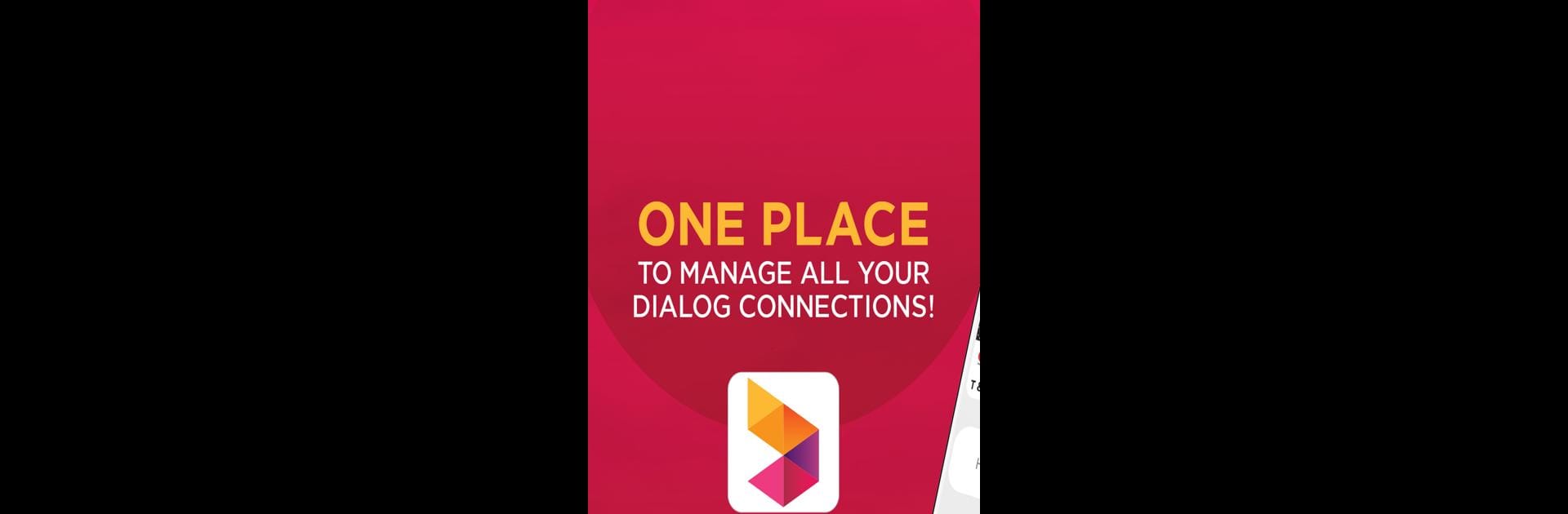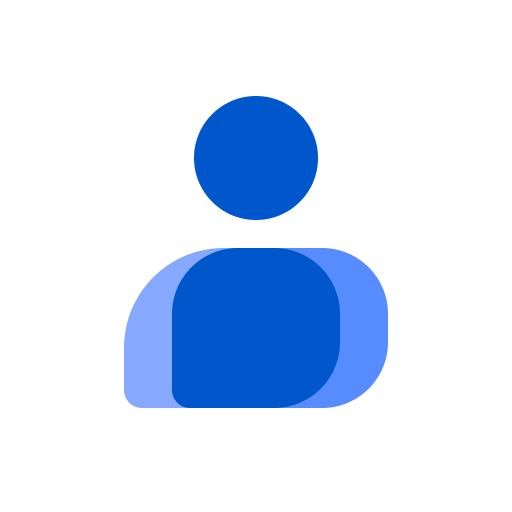What’s better than using MyDialog by Dialog Axiata PLC.? Well, try it on a big screen, on your PC or Mac, with BlueStacks to see the difference.
So, MyDialog is basically that one-stop spot for handling pretty much everything related to your Dialog accounts. It’s one place for bills, reloading, checking data, sorting out your TV packages—no need to call anyone or stand in a queue. What’s nice is how organized it feels. Even managing all your different Dialog connections is simple, and there’s extra security because it’s tied in with your ID. People who like to keep tabs on their phone usage will probably find it handy, since you can check calls, SMS, and mobile data pretty precisely.
On PC, especially running on BlueStacks, it’s even less of a hassle than fiddling with stuff on a smaller screen. Paying bills or topping up only takes a minute or two since you can save your card info and just do it right from the app. And if someone’s got Dialog Television, channel changes and rescan stuff are right there too—so no more calling customer service just to fix a channel. There’s a bunch of extras, like being able to help friends add data or TV channels, checking out loyalty offers, or using it to keep an eye on an eZ Cash wallet. If you prefer another language, the app can easily flip between English, Sinhala, or Tamil. Overall, MyDialog kind of feels like a control center for anything Dialog—so anyone who uses a lot of their services will probably end up opening this app all the time.
Big screen. Bigger performance. Use BlueStacks on your PC or Mac to run your favorite apps.