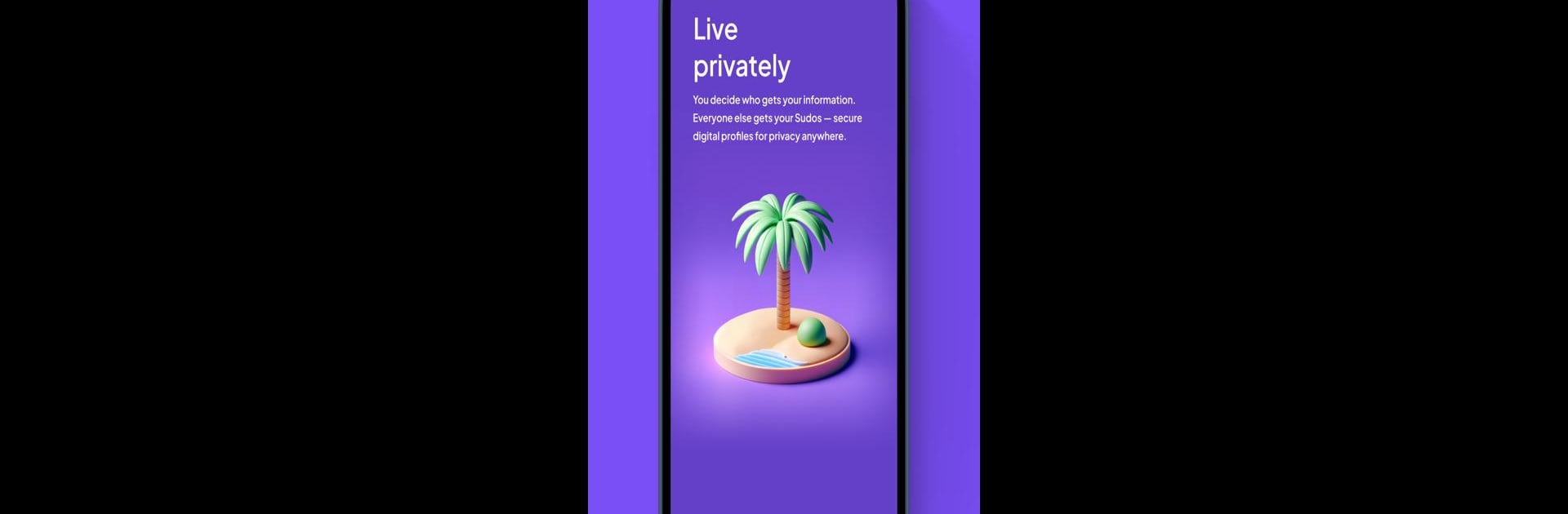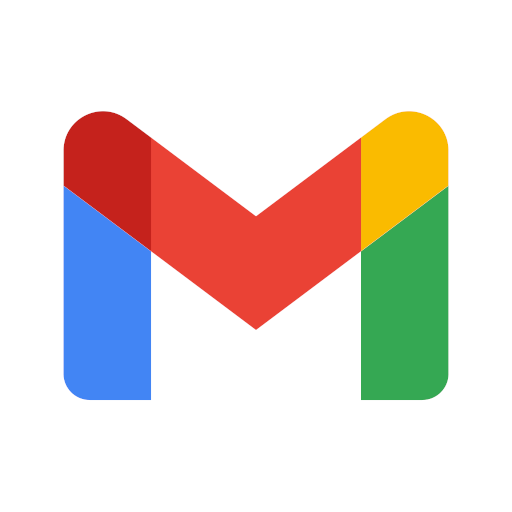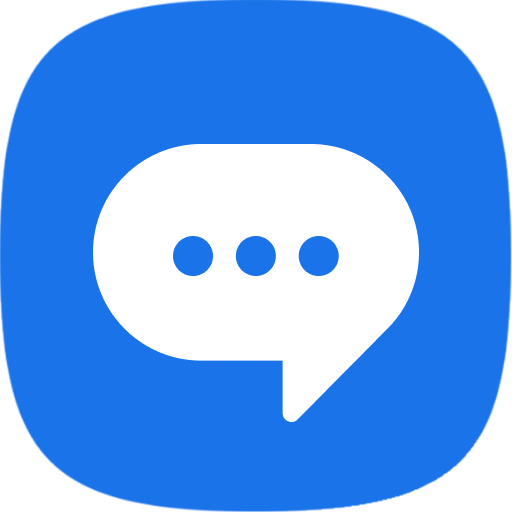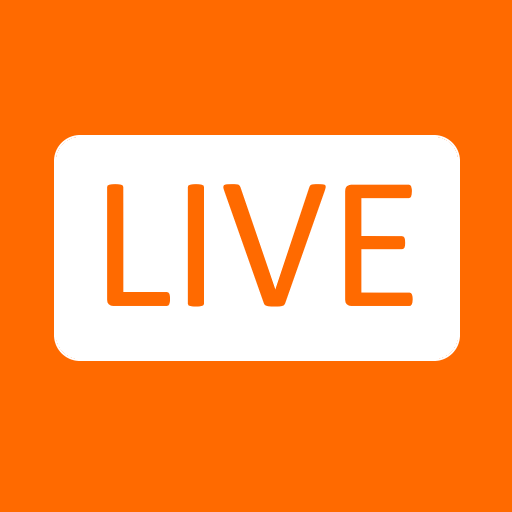What’s better than using MySudo – Protect your identity by Anonyome Labs, Inc? Well, try it on a big screen, on your PC or Mac, with BlueStacks to see the difference.
About the App
Ever wish you had a way to keep your personal details truly private when you sign up for things online, chat, or make a quick purchase? MySudo – Protect your identity is here for just that. Built for anyone who wants more privacy and control, this Communication app from Anonyome Labs, Inc lets you manage different parts of your life without all your info being up for grabs. Here, you can create multiple digital identities (called Sudos) and use them for everything from shopping to social chats. Expect an easy way to organize your digital world and keep your real identity under wraps.
App Features
- Create Multiple Digital Identities
Set up as many as nine Sudos (depending on your plan), each with its own phone number, email, and handle. Use a different Sudo for shopping, dating, work, side projects—whatever you need. - Private Calling, Messaging, and Email
Communicate with end-to-end encrypted calls, texts, and emails between MySudo users—all using your Sudo handle. Connect with those not using the app using a Sudo phone number or email, which helps shield you from spam and scams. - Built-in Private Browser
Browse the web right in the app, minus targeted ads and weird trackers. Each Sudo gives you its own browser session, keeping your searches and sites neatly separated. - Virtual Cards for Safer Shopping
On a paid plan, get virtual cards so you can make purchases online and in stores without exposing your real card details. Buy concert tickets or order coffee without sharing your personal banking info. - No Registration Hassles
There’s no need for you to enter your phone number or email just to set up an account. No longer do you have to keep track of another password—the app uses a unique access key on your device. - Spam and Scam Protection
Using Sudo phone numbers and emails keeps unwanted calls, spam, or phishing attempts at arm’s length. - Easy Plan Choices
Choose from three flexible plans: SudoGo (a few Sudos and essentials), SudoPro (a balanced pick), or SudoMax (all the Sudos and features you could want). - Privacy Comes First
MySudo won’t collect unnecessary personal info, and only asks for details if it’s legally required (like for virtual cards or UK numbers). - BlueStacks Compatibility
If you’re big on multitasking, running MySudo – Protect your identity with BlueStacks on your desktop can help you manage multiple Sudos while working on your computer.
With MySudo, handling private conversations, online activities, and transactions has never felt simpler—or more secure.
Switch to BlueStacks and make the most of your apps on your PC or Mac.