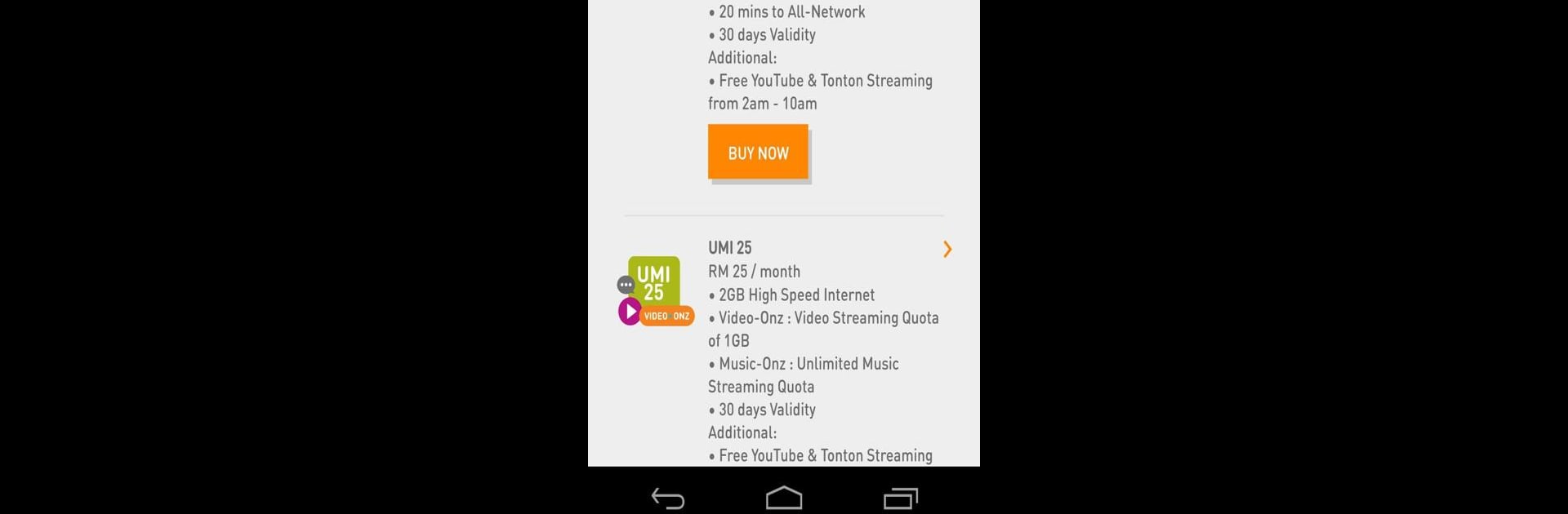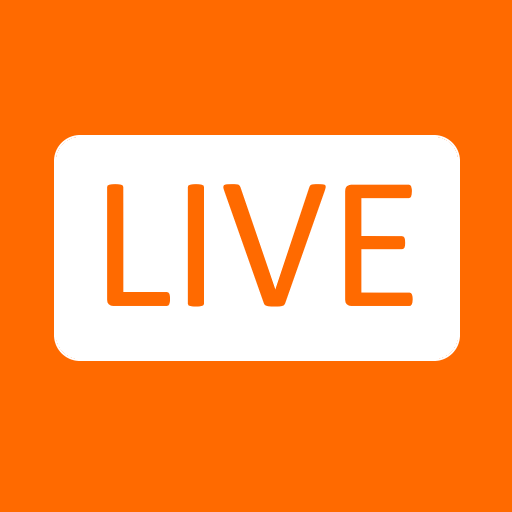Let BlueStacks turn your PC, Mac, or laptop into the perfect home for MyUMobile, a fun Communication app from U Mobile MY.
MyUMobile’s kind of a one-stop place for anyone using U Mobile. On PC with BlueStacks, it’s easy to look around since everything’s just bigger and easier to read than on a phone. The main thing is, all those little account tasks like checking your data or paying your bill—they’re right there, all sorted in one spot. It’s straightforward to check how much data is left, see any past top ups, or just pay your bill without having to pull out a wallet. For folks who need extra data, calls, or texts, it’s quick to pick add-ons without calling customer service or visiting the store.
One thing that stands out is the whole rewards section—there are these ongoing deals and rewards, with stuff like “Giler Thursday” or “U Special” popping up for users. It adds a bit of fun to the usual paying and checking stuff. Doesn’t really matter if someone’s prepaid or postpaid; the app covers both. Everything’s in one dashboard, so it feels pretty organized instead of overwhelming. Running it on BlueStacks on a PC just makes it simpler if someone’s more comfortable on a laptop or prefers not to stare at a small screen.
Big screen. Bigger performance. Use BlueStacks on your PC or Mac to run your favorite apps.