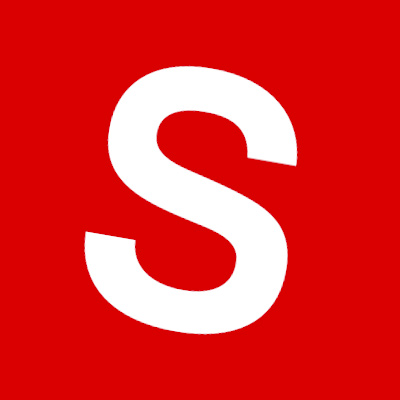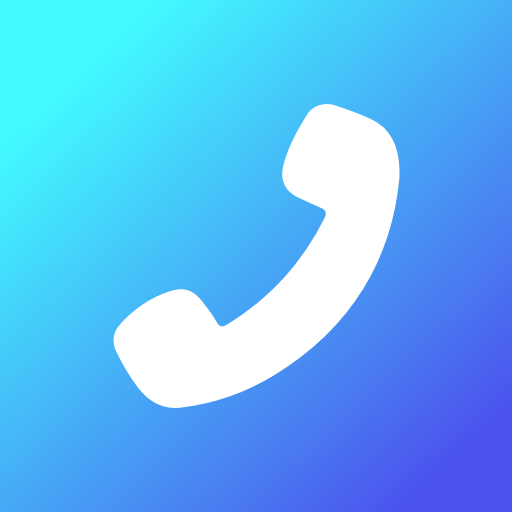Let BlueStacks turn your PC, Mac, or laptop into the perfect home for Notifications for Fire TV, a fun Communication app from Christian Fees.
About the App
Ever wish you could see important alerts or messages pop up right on your TV while you’re relaxing on the couch? Notifications for Fire TV makes it possible. With this Communication app from Christian Fees, you’ll never miss those essential phone notifications—even when you’re glued to your favorite show. It’s simple, practical, and honestly a gamechanger if you hate fumbling for your phone every time it buzzes.
App Features
-
See Notifications on the Big Screen:
Your mobile device’s notifications—messages, calls, reminders, and more—show up instantly on your Fire TV. You don’t have to pause your movie just to check a text. -
Details at a Glance:
Get the full picture: app logos and images from notifications are displayed, not just the text. Everything’s shown in fullscreen mode, so it’s easy to read from across the room. -
Scroll Through Previous Alerts:
Missed something? No worries. You can browse through previous notifications on your TV, making sure nothing slips past you. -
Personalized App Settings:
Decide which apps send notifications to your TV and customize them to your liking. You can even enable privacy mode if you’d rather not flash every detail on the big screen. -
Works with Just About Any App:
From WhatsApp to Gmail, or your go-to news apps—most apps that show notifications on your phone can send them to your TV too. -
Caller Information Display:
The app displays who’s calling, both for incoming and outgoing calls, so you know when it’s worth grabbing your phone.
And in case you want to check this out on your PC or laptop, BlueStacks has you covered.
Eager to take your app experience to the next level? Start right away by downloading BlueStacks on your PC or Mac.