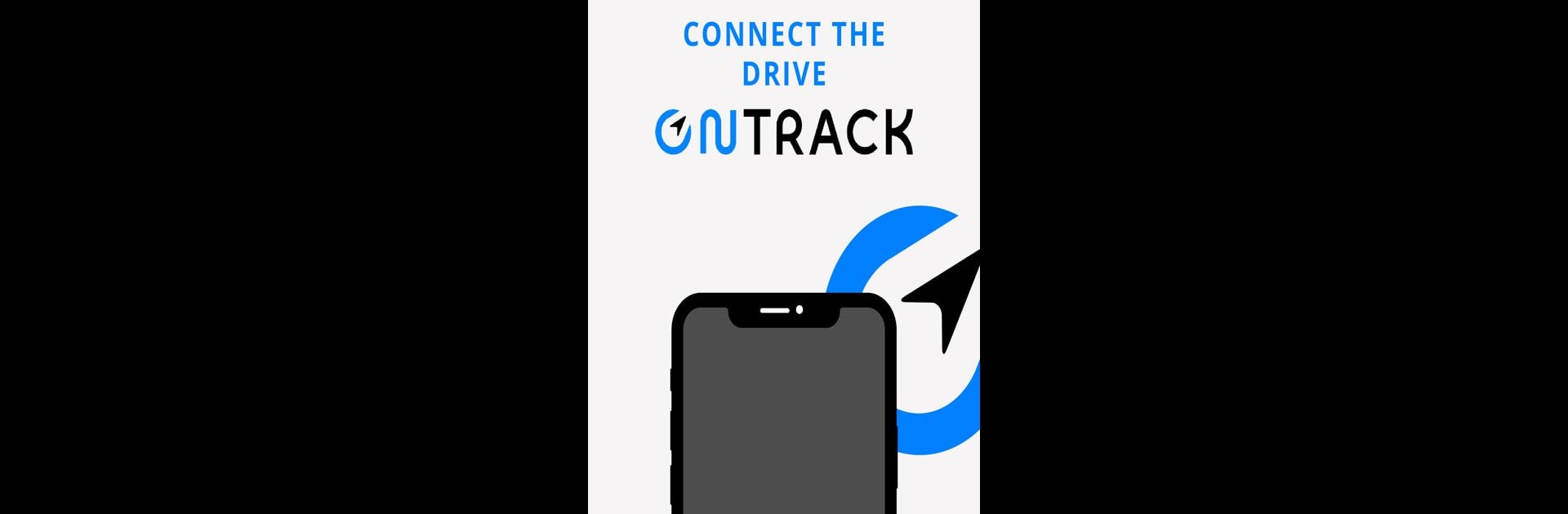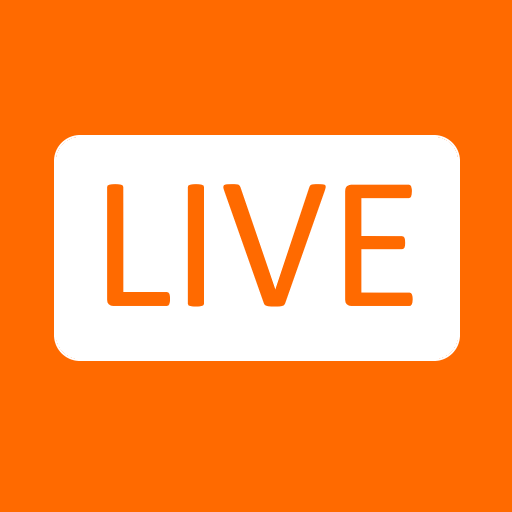Let BlueStacks turn your PC, Mac, or laptop into the perfect home for OnTrack Go, a fun Communication app from Linqo solutions.
About the App
OnTrack Go is your handy partner for keeping communication between drivers and dispatchers smooth and simple, all from your phone. Whether you’re out on the road or handling transport logistics, this app offers a clear, easy-to-use space where you can keep up with tasks, share updates, and stay in the loop with your team. Everything you need to stay connected and organized is right at your fingertips.
App Features
-
Bottom Navigation Bar
- No more hunting for what you need. Tasks, camera, and chat are always anchored at the bottom of your screen, so you can jump between them in just a tap or two.
-
Easy Task Management
- Got an assignment? Stay on top of it. When new tasks roll in, you’ll see all the details—waypoints, expected arrival times, notes—so you won’t miss anything important. Notifications and updates keep you in sync with what your team needs.
-
Quick Photo Sharing
- Sometimes it’s easier to just show what’s happening. Snap a photo and send it off in a flash, giving dispatchers or the office a real look at your situation with zero hassle.
-
Effortless Chat with File Support
- The chat feature isn’t just for texts—it lets you send files (up to 3MB), so sharing documents or images is a breeze. You’ll also see exactly when your messages are read, making sure nothing gets lost in the shuffle.
-
Eco-Drive Insights
- Want to level up your driving game? The Eco-Drive tool tracks things like your average speed, fuel use, and braking patterns, giving you the info you need to drive smarter and boost your performance.
OnTrack Go from Linqo solutions falls under the Communication genre and works smoothly on your phone, but you can also check it out on BlueStacks if you’re working from your computer.
Eager to take your app experience to the next level? Start right away by downloading BlueStacks on your PC or Mac.