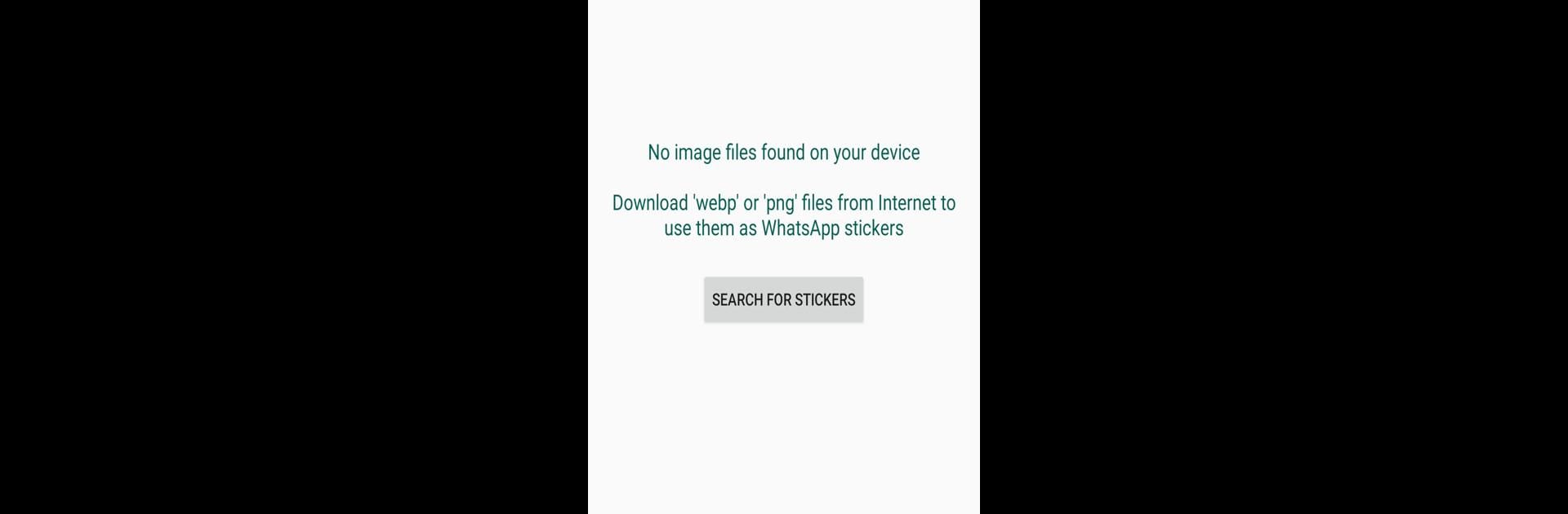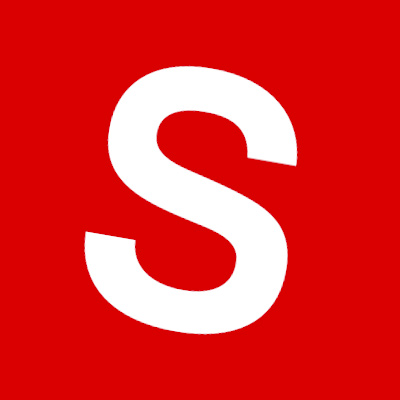Get freedom from your phone’s obvious limitations. Use Personal stickers for WhatsApp, made by Stukalov, a Communication app on your PC or Mac with BlueStacks, and level up your experience.
About the App
Ever wanted to turn your favorite selfies or funny photos into instant WhatsApp stickers? With Personal stickers for WhatsApp, you can bring your gallery pics straight into your chats without a hassle. This app makes sticker creation super easy, so you can add a personal touch to your conversations—whether you’re looking to make your group laugh or just want emojis that actually look like you.
App Features
-
Custom Sticker Packs
Gather up your favorite images and group them into sticker packs, so you always have the right reaction on hand. -
Seamless WhatsApp Integration
No extra steps or confusing menus—your new stickers show up right in WhatsApp and are ready to use instantly. -
Simple Setup
Pick your images from your phone’s gallery and add them with just a tap. No complicated editing required, just quick and straightforward sticker creation. -
Flexible Formats Supported
Whether your images are JPEG, PNG, or WEBP, the app handles them effortlessly. Mix and match whatever you’ve got saved. -
Communicate Your Way
Turn any moment—inside joke, cool snapshot, pet photo—into a sticker you can send anytime. Perfect for group chats, funny replies, or showing how you really feel. -
Smooth Experience on Any Device
Personal stickers for WhatsApp by Stukalov runs smoothly, and for those using BlueStacks, it’s just as simple to create and use your custom stickers right from your computer.
BlueStacks brings your apps to life on a bigger screen—seamless and straightforward.