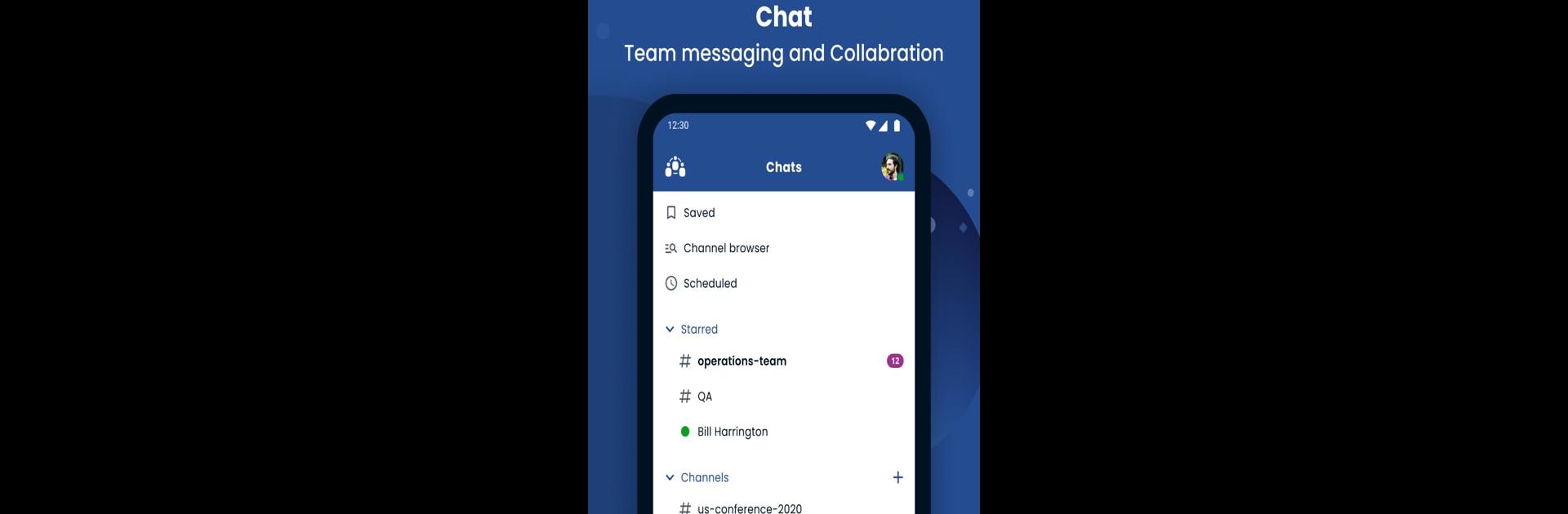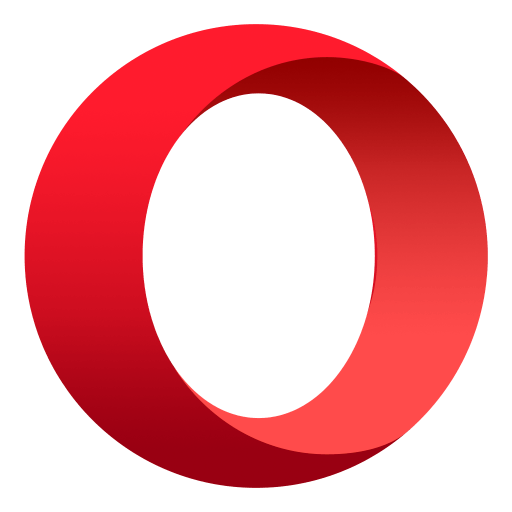Upgrade your experience. Try Sangoma Talk, the fantastic Communication app from Sangoma Tech, from the comfort of your laptop, PC, or Mac, only on BlueStacks.
About the App
Sangoma Talk is designed to bring your business phone right to your pocket. Instead of being tied to a desk or office phone, you can handle calls, chat with your team, and even jump into video meetings—all from your mobile device. If you’ve ever wished you could carry your office extension anywhere, here’s your chance to make it happen.
App Features
-
Business Calls, Anywhere
Make and receive calls using your work extension, whether you’re at home, on the go, or just away from your usual office spot. -
Seamless Call Transfers
Need to pass a call to a coworker? With Sangoma Talk, transferring calls is smooth and simple—no complicated steps or confusion. -
Coworker Presence
Instantly see who’s available, busy, or away. No more guessing if someone’s free to chat or in a meeting; get real-time updates right in the app. -
Quick Video Conferencing
Tap into Sangoma Meet directly from your phone whenever a face-to-face is needed. Starting or joining a video call with your team is just as easy as making a regular call. -
Integrated with Sangoma Business Phone Systems
All features are made to work perfectly with Sangoma business systems, so things just work—no headaches, no hassle.
The experience can get even better if you try Sangoma Talk on a bigger screen using BlueStacks, especially when you want that desktop feel without missing any features.
BlueStacks gives you the much-needed freedom to experience your favorite apps on a bigger screen. Get it now.